Reporting on a SCORM course
Once you have loaded a SCORM course to your site and shared it with your users, you can track progress from the Course Report.
SCORM courses can be reported on in the Course Report and User Report. The reporting details you can access for a SCORM course will depend on how your SCORM course was set up.
To report on your SCORM course you will need to know:
How a SCORM course shows in Reports
A standard SCORM course will let Intuto know that a user has started and completed or failed the course, you will see the status update in the status column of your reports.
Course Report:
User Report:
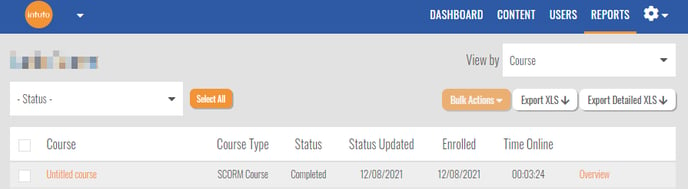
To see more detail, click the name of the course to see a list of the users attempts.
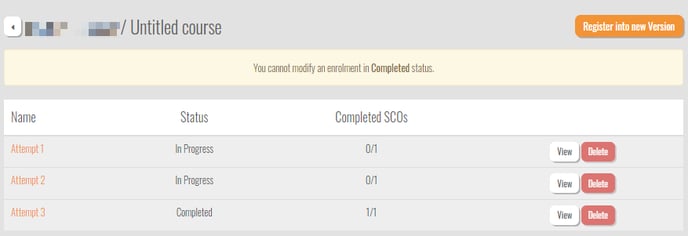
This will show the number of times a user has attempted this SCORM course, and whether each attempt was completed. You can click View to see the % grade the user received for each attempt, or click Delete to delete the attempt for the user to try again.
If you want to report on extra details from inside the SCORM course, Intuto supports the cmi.interactions.n.id object. Find a full list of SCORM options here or see the below list of calls for more details.
To see these details in your report, click View on an attempt. You will see the interactions in a list like this:
Intuto uses the interactionid to identify the different interactions that are inside the SCORM course. The id is set inside your authoring tool, and can usually be changed to improve the reporting inside Intuto.
Extra calls to include in your SCORM course
Intuto supports the following calls from SCORM 1.2 courses. These calls can be added to your SCORM course so Intuto can report on extra details of your course.
Click on each call to find out more about what it does and why you may want to have it implemented.
- cmi.core.lesson_location
- cmi.core.lesson_status
- cmi.core.entry
- cmi.core.lesson_mode
- cmi.core.exit
- cmi.suspend_data
- cmi.launch_data
- cmi.interactions.n.id
- cmi.interactions.n.result
- cmi.interactions.n.student_response
Using the lesson_location call you can ensure that your users can resume where they left off the next time they visit your SCORM course. Think of this as a bookmark for your users.
cmi.core.lesson_status
How your SCORM course is set up for completion will determine what reporting is available to you inside Intuto. You need to set the pass mark for your course inside your SCORM course using the lesson_status call.
E.g. whether the user needs to complete all pages within the course to pass or whether they need to just pass all of the interactions.
Intuto uses single SCO meaning that your whole SCORM course sits on one page inside your course. This will in turn give you the reporting statuses of Registered, In Progress, Completed or Failed under the Course Report. Under your User Report you will see the same statuses as the Course Report and also get a breakdown of status per graded interaction in your SCORM course.
cmi.core.entry
The core.entry call allows you to bookmark the users last page they viewed so they can return to that page on their next visit to Intuto.
cmi.core.lesson_mode
The lesson_mode call can be set to change the tracking of the progress through SCORM course.
E.g. Review mode doesn't track progress
Intuto defaults to Normal, to ensure progress is reported.
cmi.core.exit
The core.exit call will report back to Intuto how the learner left the SCORM course. Options include time-out, logout and suspend. Suspend helps ensure the learner returns to where they left off next time.
cmi.suspend_data
The suspend_data call will allow you to store your users progress through the course. So the next time your user comes back to view their course all of their previous progress has been remembered.
cmi.launch_data
Use the launch_data call to pre-load the course with some existing data from the LMS. Not commonly used.
cmi.interactions.n.id
Intuto uses the interactions.n.id call to identify what completions happened inside the SCORM course. This id is set inside your authoring tool, and can usually be changed to improve the reporting inside Intuto if needed.
cmi.interactions.n.result
Use the interactions.n.result call to track a users result for a specific interaction. This will be shown under the User Report inside Intuto.
cmi.interactions.n.student_response
Use interactions.n.student_response to track what a learner entered for an interaction.
If you have any questions about reporting on SCORM courses please contact support@intuto.com for more information.