Expiring Enrolments Report
If you have courses or collections that have been set to expire after an amount of time, you can check on upcoming expiries through the Expiring Enrolments report.
To see any expiring enrolments on your site you need to:
1. Access an Expiring Enrolments Report
Accessing the Report
You can access the Expiring Enrolments report from your Reports page. Click Reports and then View Report in the Expiring Enrolments section.
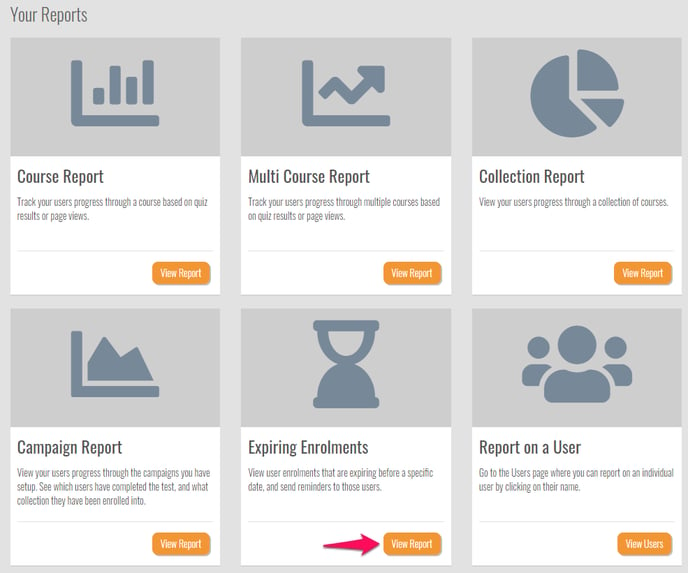
Choose to view either expiring courses, or expiring collections by clicking on the drop down box and adjust the date if desired.
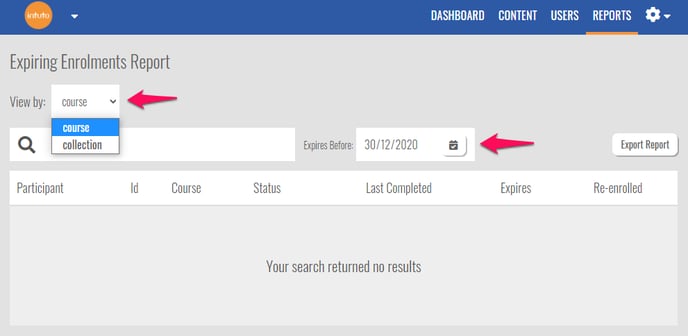
Reading the Data
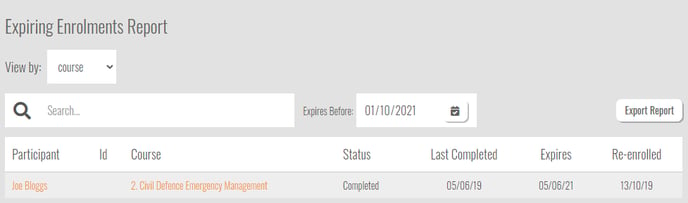
You will see a list of the expiring enrolments on your site, up to the specified date.
- The details will include:
- Participant name
- Participant ID (if applicable)
- The course/collection that is expiring
- The current course status
- When the course was last completed
- The date the course expires
- The date the user was last re-enrolled
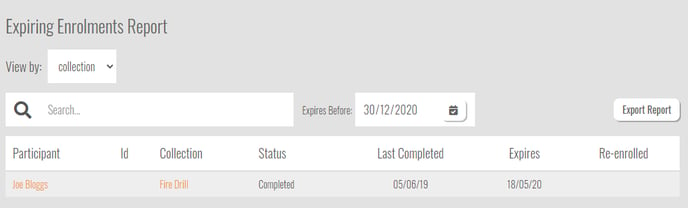
To view more details about the user and their progress, click the name of the user to view the User Report. Find out more about User Reports here.
Click the name of the course (in the course view) to view the course report. Learn more about Course Reports here.
If viewing by collection, you can click the collection name to view the collection report. Read more about Collection Reports here.
Exporting the Report
Click Export Report at any time to download an excel spreadsheet (.xlsx file) of the data currently displayed on screen. This can then be filtered, shared or stored as needed.
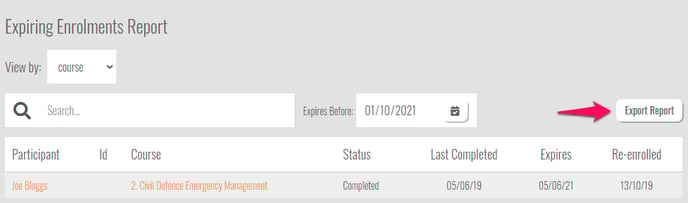
Note: Your exported report will reflect any search filters you have applied (name, course/collection, date) so make sure these are correct.
Contact us at support@intuto.com for further help with Expiring Enrolment Reports.