How do I add a Certificate or ID Card?
Certificates or ID Cards can be added to your site to acknowledge the completions of your users.
To add a Certificate or ID Card to a course, the course will need to be within a Collection. Learn more about Collections here.
You can:
Note: ID Card awards are a feature that needs to be turned on for your site. If you want to use ID Card styled awards for your learners please contact us at support@intuto.com to get the feature added to your site.
Add a Certificate
Once you have created a collection and added at least one course, you can add a certificate to it by clicking Add Certificate in the collection editor.

This will take you to the certificate editor where you can customise the look of your certificate and adjust the settings.
Note: If you add a certificate to an existing collection any users who have completed the collection prior to the certificate being added will not receive the certificate. If you want these users to receive the certificate we suggest creating a new collection from scratch.
Certificate Editor
In the certificate editor you will see some sections are grey.
The grey sections are pulled from the Intuto system and can't be changed from the certificate editor. All other sections on the certificate are customisable, you can change these by clicking on them and typing what you would like the certificate to say.

There are character limits on each text section to ensure the certificate displays correctly, these are:
-
Certificate title: 60 characters
-
Completion text: 120 characters
-
Certificate name: 100 characters
You can update the logo image in the top left by clicking on it and either editing the current image or selecting a new one. You can load up to 3 images in this section, they will be displayed underneath each other down the side of the page. Click the "+" icon to add another image. These images must be at least 300 x 144 pixels. Use the X to remove an image, or the arrows to reorder the images.
Upload an image of your signature by clicking the on the Signature image and replacing it with your own. The certificate looks the best if your signature is on a white background, and the image must be at least 300 x 100 pixels.
The bottom banner can also be changed. Click the banner and replace it with an image of your choice. This image must be at least 500 x 100 pixels.
To see what your certificate will look like when issued to your users, click Preview in the top right of the page.

Additional Settings
Below the certificate editor you will see Additional Settings.
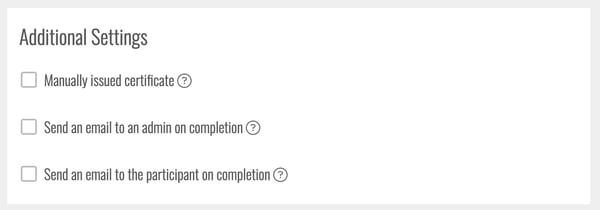
- Manually issued certificate - Ticking this box will mean an Admin/Editor is required to approve certificates before they are awarded to your learners. This is useful if there are additional components to the training, such as in-person or practical sessions. You can learn more about Manually Issuing Certificates here.
- Send an email to an admin on completion - Tick this box to add an email address (or multiple email addresses) to receive a notification whenever a learner is awarded their certificate. The email addresses do not need to have their own accounts in Intuto to receive the completion notifications.
- Send an email to the participant on completion - Tick this box to send an email to the learner when they receive a certificate. They will be able to download the certificate from this email. Learners can also access their certificates from the Certificates tab on the Content page.
Save your Changes

Once you are happy with your certificate and the way it will be issued, scroll back up to the top of the page and select 'Save Changes' to save your changes. This will take you back to your collection editor to continue editing your collection.
Add an Id Card
If you have the ID Card feature enabled on your site, you can add an ID Card instead of a Certificate.
Once you have created a collection and added at least one course, you can add a ID Card to it by clicking Add Award in the collection editor.

Select ID Card in the popup.

This will take you to the ID Card editor where you can customise the look of your ID Card and adjust the settings.
Note: If you add an ID Card to an existing collection any users who have completed the collection prior to the ID Card being added will not receive the ID Card. If you want these users to receive the ID Card we suggest creating a new collection from scratch.
ID Card Editor
In the ID Card editor you'll see two white sections, these are editable by typing into the boxes.

Click the logo in the top left of the image to edit it. you can use any image here and can crop it to suit your needs in the popup.
The Participant Name pulls from the system.
Select the colour for the card gradient by adding a hex code or by using the colour selector.
Use the Card Number dropdown to select whether the ID card shows the Intuto user ID or the Profile ID Number.
You can select whether a barcode is included on your ID card. This Barcode Value can be either the card number or the card number and expiry. Select None if you do not want a barcode to be included.
To see what your ID Card will look like when issued to your users, click Preview in the top right of the page.

Additional Settings
Below the certificate editor you will see Additional Settings.

- Web App Title - You can enter text to display if a user saves this ID Card to their mobile device. This should be something easy for learners to identify.
- Manually issued certificate - Ticking this box will mean an Admin/Editor is required to approve certificates before they are awarded to your learners. This is useful if there are additional components to the training, such as in-person or practical sessions. You can learn more about Manually Issuing Certificates here.
- Send an email to an admin on completion - Tick this box to add an email address (or multiple email addresses) to receive a notification whenever a learner is awarded their certificate. The email addresses do not need to have their own accounts in Intuto to receive the completion notifications.
- Send an email to the participant on completion - Tick this box to send an email to the learner when they receive a certificate. They will be able to download the certificate as a PDF from this email. Learners can also access their certificates from the Certificates tab on the Content page.
Save your Changes

Once you are happy with your certificate and the way it will be issued, scroll back up to the top of the page and select 'Save Changes' to save your changes. This will take you back to your collection editor to continue editing your collection.
Contact us at support@intuto.com for help or more information.