How to Approve Manually Issued Certificates?
If you have chosen to manually issue certificates to your users, an Admin or Editor on your site will need to approve these.
There are two ways to approve certificates:
- From the Collection Report associated with the certificate
- From the Users Report on the Users page
Tip: Using the Collection Report you can approve multiple users certificates at the same time.
From the Collection Report
To approve certificates from a Collection Report, go to your Reports page and click View Report in the Collection Report section.
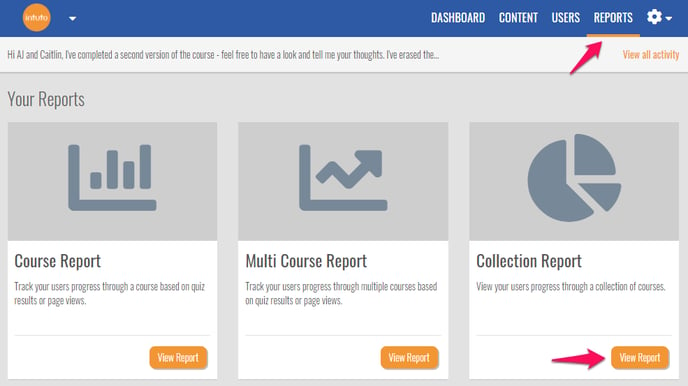
Select the collection you want to approve certificates for from the drop down box.
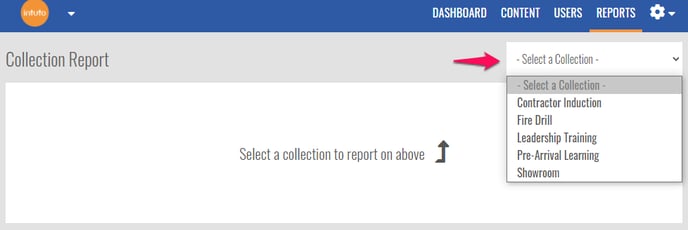
You will then see the Collection Report.
If you have any certificates Pending Approval these will be shown as a Status in the Participant Summary. Filter your Users by Status using the drop down box to see all users who have a certificate Pending Approval.
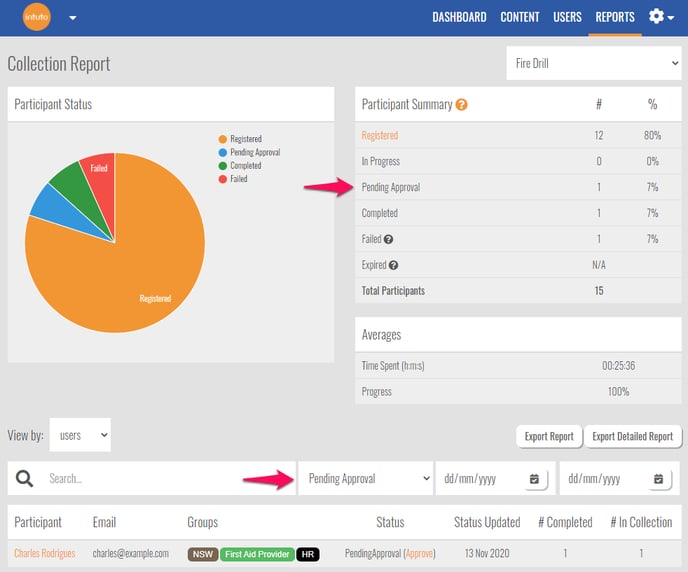
Click Approve to issue the certificate to the user.
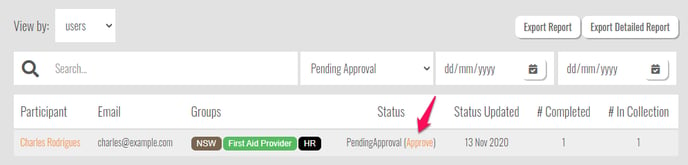
Click Issue Certificate to Issue the Certificate to the user, or click Cancel to return to the collection report.
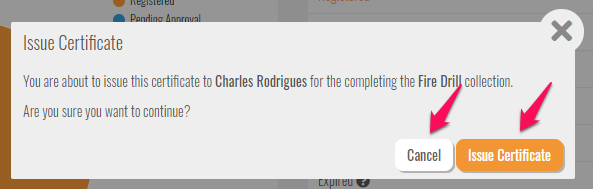
If you do not want to issue the certificate yet, leave it as Pending Approval to be issued at a later date.
From the User Report
To approve a certificate from a user report go to your Users page and use the search bar find the user you are wanting to issue a certificate to. Click on the orange name of the user to view the User Report.
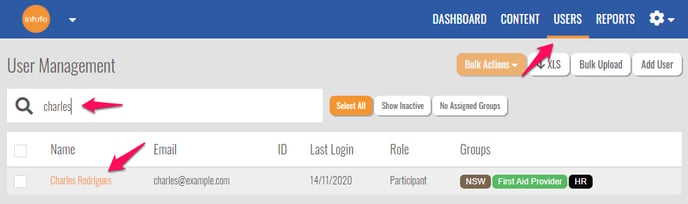
Use the dropdown box to select View by: Collections.
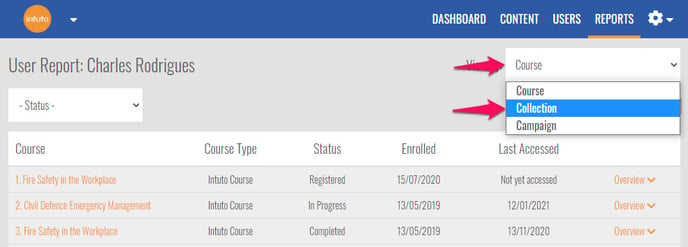
You will now see the status of each collection the user is enrolled in. If any are Pending Approval, you can click approve to issue the certificate to the user.
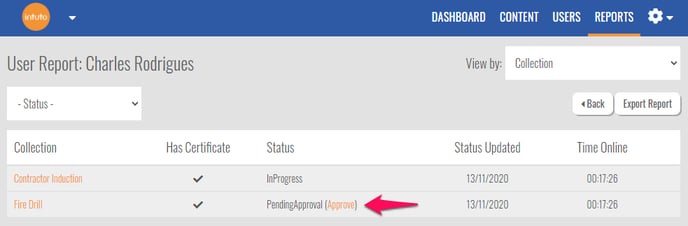
Click Issue Certificate to Issue the Certificate to the user, or click Cancel to return to the collection report.
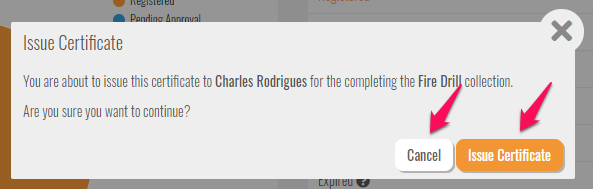
If you do not want to issue the certificate yet, leave it as Pending Approval to be issued at a later date.
Contact us at support@intuto.com for help or more information about Manually Issued Certificates.