Sending Reminder Emails
You can send reminder emails to users who have not completed their Courses, Collections or Campaigns.
Reminder emails can be important as a prompt for your users to complete their online learning, and can be edited to suit your specific company.
To send reminder emails you can:
Default Reminder Emails
Reminder emails will display the logo and colours selected in your Site and Branding Settings. Each email will also contain a login button to provide an easy way for your users to access their online learning.
Reminder email example:
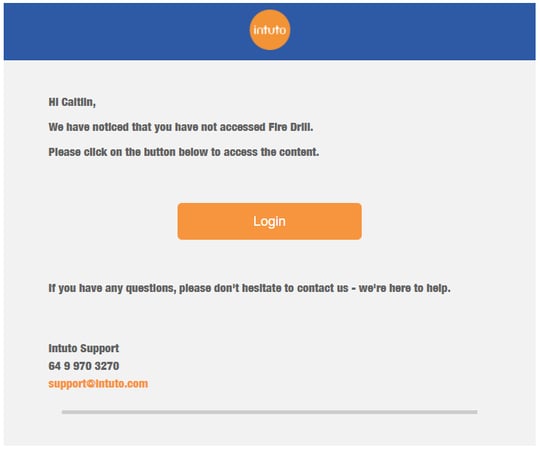
The text will vary depending on whether the reminder is for a Course, Collection or Campaign, and the status of the user (Invited/In Progress etc.)
To learn how to edit your default reminder emails click here.
Note: The ability to edit your default reminder emails will need to be turned on by an Intuto team member. Please contact us at support@intuto.com to request this feature.
Send Reminder Emails to Your Users
You can send reminder emails from your Course or Collection Report.
Go to your Reports page and select either the Course or Collection Report, then select the Course or Collection you want to send reminders for.
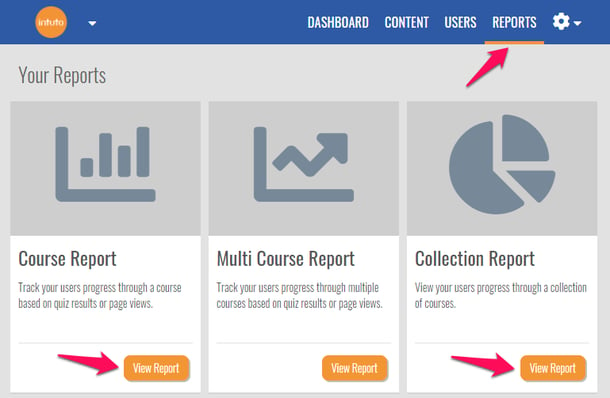
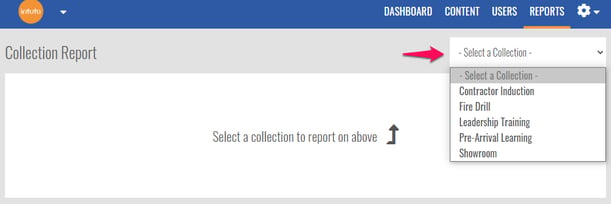
You can send reminder emails to any users that are not in a Completed or Failed status.
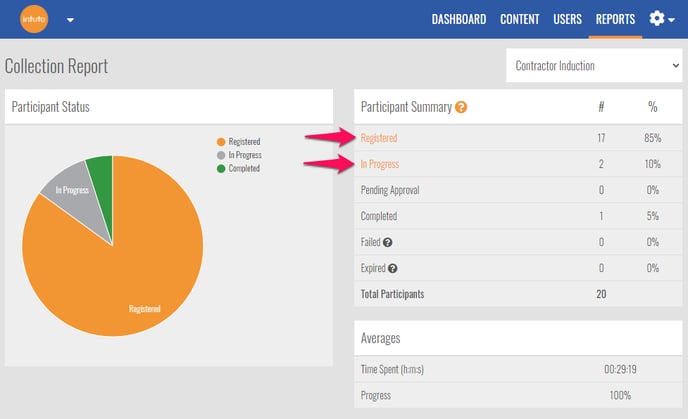
You can select a status of user by clicking a Status label in the Participant summary, or by adding a filter to the Users section at the bottom of the page. You can also select or deselect specific users by ticking the box to the left of their name, or select all users by selecting the box next to the headers.
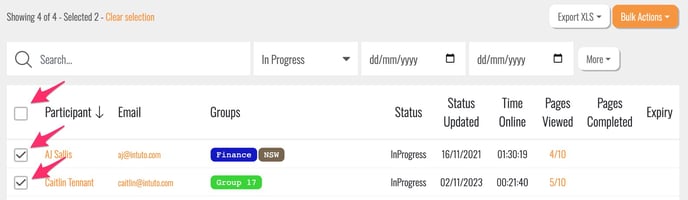
Once you are happy with your selection of users, click Bulk Actions then Send # reminders. You will see the following popup, click Send Reminders to confirm your action and send your reminder emails.
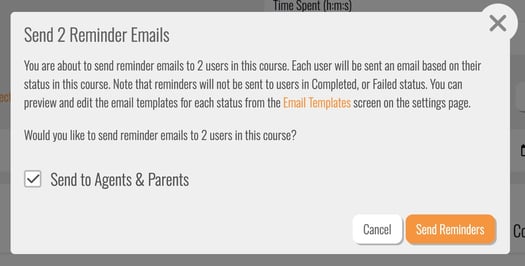
For more information about the Reminder Emails, click here.
Note: Although Reports can be accessed on mobile devices, Reminder Emails can only be sent from a computer.
Contact us at support@intuto.com for help or more information about Reminder Emails.