Editing your Reminder Emails/Email Templates
You can send reminder emails to users who have not completed their Courses, Collections or Campaigns. There are default emails already loaded on your site, or you can edit the templates to suit your specific organization.
To learn about how to send reminder emails, click here.
Note: The ability to edit your custom emails will need to be turned on by an Intuto team member. Please contact us at support@intuto.com to request this feature.
Editing your Reminder Emails
The text in your reminder emails can be edited from your settings. Click the cog icon in the top right of your screen and click Settings.
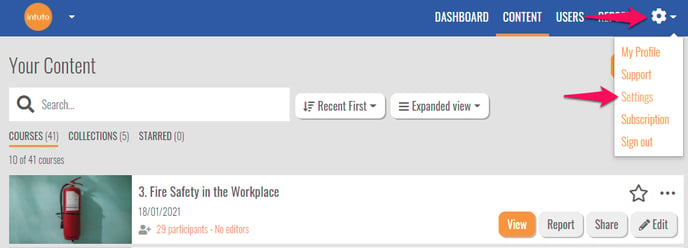
Select Custom Emails in the list on the left hand side of the screen to see a list of all the email templates available.

Use the pencil icon to the right of each template to Edit.

The email template is split into three sections: Subject, Body and Signature, and is written in HTML. You can learn some HTML basics here.
At the bottom of the page you will see Merge Keys, these are specific pieces of code used to pull information from the system to fill in the course, collection and user details for each reminder. These need to be entered correctly to ensure the system adds the appropriate information to each email.
Each time you edit a section of the email you will see "(edited)" appear. This is to show if you have any unsaved changes and will disappear once you click Update Changes.

Once you have edited the text you can Send Test Emails to an address of your choosing to make sure your email is working correctly. You can use the Reset button to reset your template back to the last saved version, or click Update Template to save your changes.

Once you update your template, any reminders you send from the system will use the corresponding Custom Email template.
Note: Each type of reminder/custom email uses a different template, you will need to edit each one separately using the drop down box at the top of the page.
Please contact support@intuto.com for assistance or more information about editing your Reminder Emails.