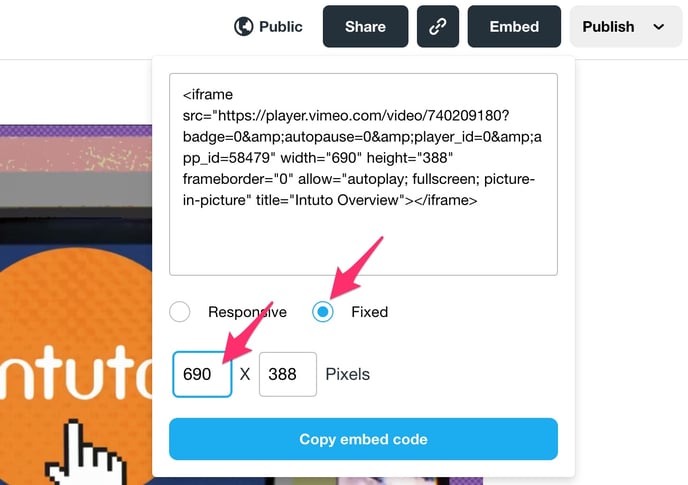Can I add a Vimeo video to my course?
You can add videos to your courses by embedding them from Vimeo. Videos are a great way to introduce ideas, give courses a visual aspect and break up large amounts of text.
To add a Vimeo video to your course you will need to find the embed code on Vimeo and use the embed feature in your Intuto course editor. There are two ways to find the embed code in Vimeo:
1. Finding the embed code on a video you have uploaded.
2. Finding the embed code on any other video.
If you want to learn more about uploading your own videos, click here.
For information on how to add videos from Youtube to your course, click here.
Embedding a Vimeo video you have uploaded
1. When you upload a video to Vimeo you will see a page like the following screenshot. Click the Embed button in the top right to access the Embed options.
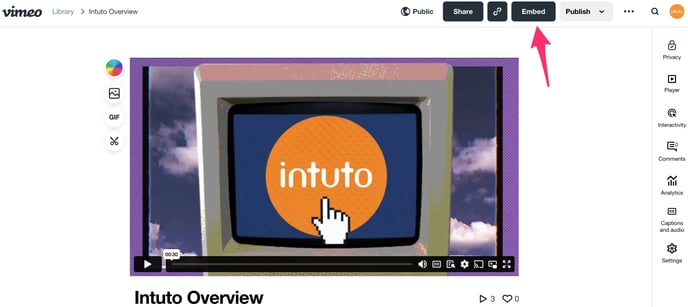
2. You will see the Embed popup. To embed the video in Intuto we need the Fixed embed code so select this circle, then enter 690 into the first box. This determines the width of the video - 690 pixels is our course size so a video of this size will sit in your course perfectly.
3. Once you have selected Fixed and 690 pixels you can click Copy Embed code, then select the Embed option in your Intuto course.
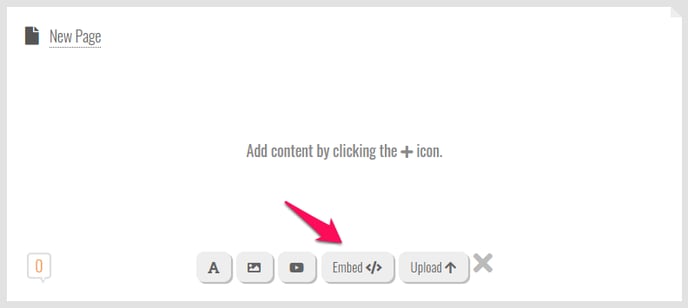
4. Paste your embed code into the popup, then click Embed.
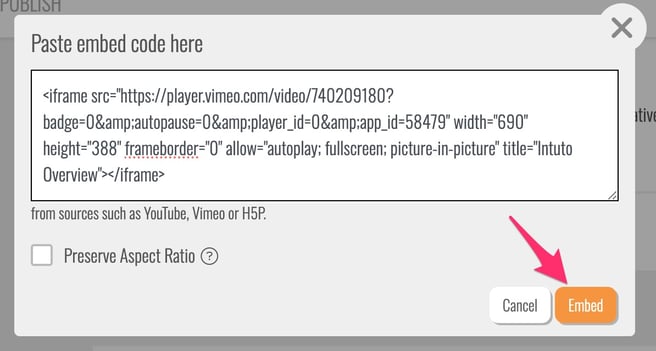
5. Your Vimeo video should now appear in your Intuto course.
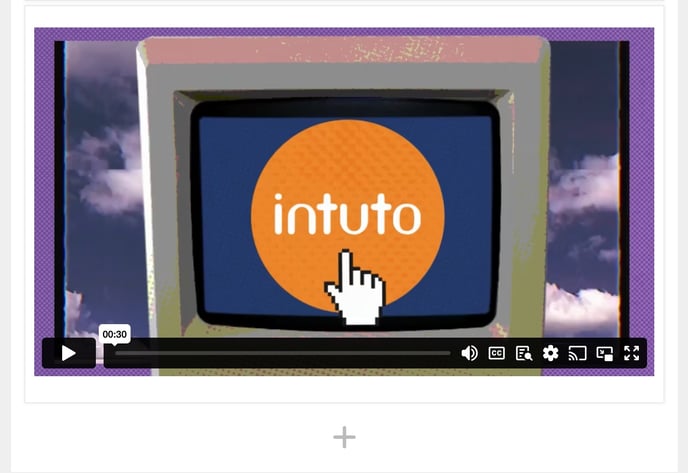
Embedding any other Vimeo video
1. Click on the video you want to embed. On the right hand side of the video there will be multiple buttons. Click the paper plane "Share" button.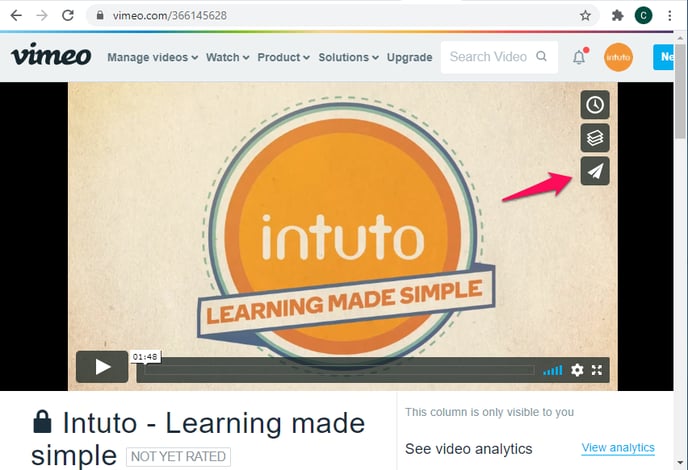
2. You will see a popup with different sharing options. An embed code will be in a box on this page however you need to update the settings first. Click +Show Options to do this. 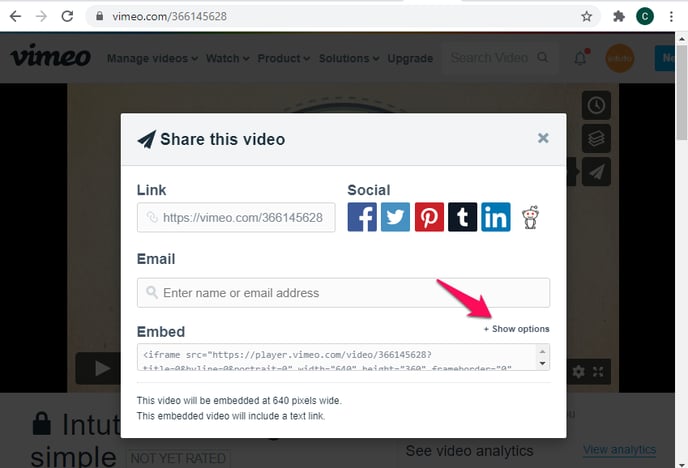
3. You will be shown different options for the video. Make sure the four boxes under "Special Stuff" are NOT ticked.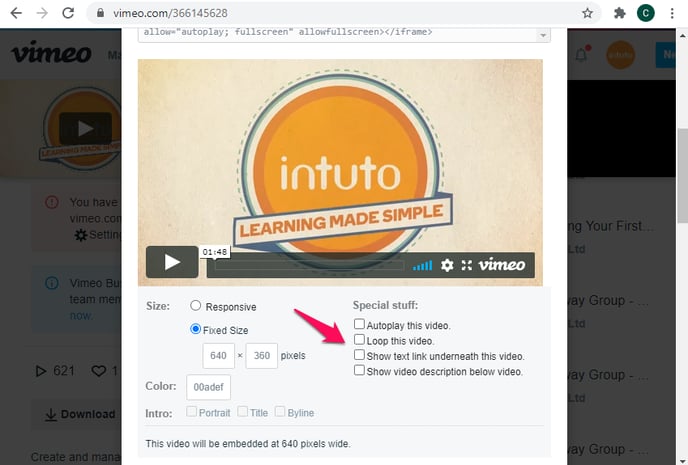
4. The embed code will now start with <iframe and end with iframe>. Copy the entire code.
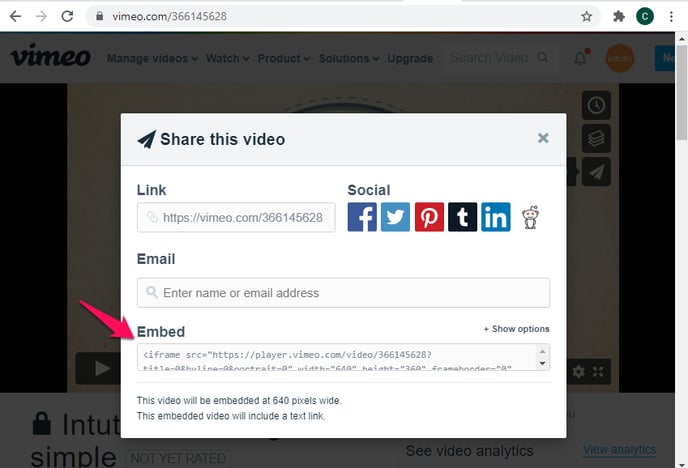
5. You can then use the embed feature in our course creator to put the media into your course. To find the embed feature hover your mouse over the "+" icon on a page in your course. This will bring up 5 buttons as seen below, click Embed</>.
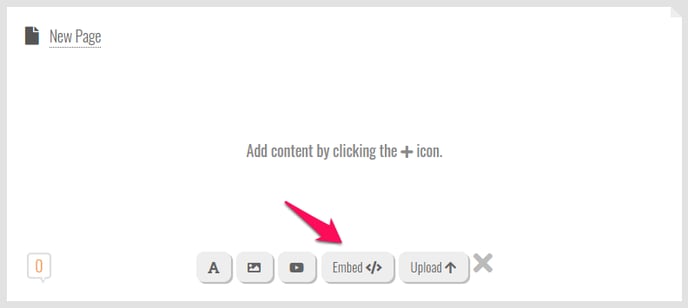
6. Paste your embed code into the popup, then click Embed.
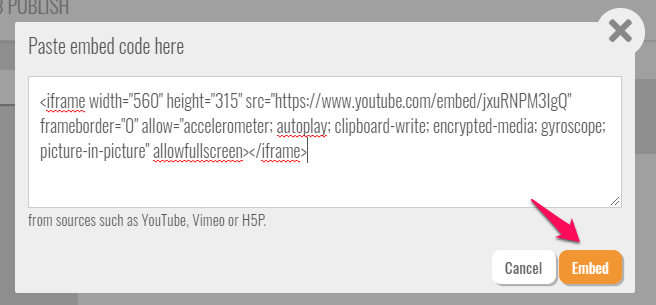
7. Your Vimeo video should now appear in your Intuto course.
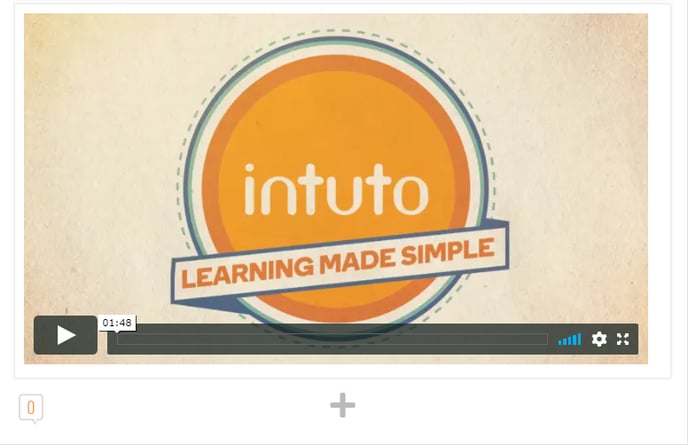
Contact support@intuto.com for more information about using video hosting sites.