Can I add a YouTube video to my course?
You can add videos to your courses by embedding them from YouTube. Videos are a great way to introduce ideas, give courses a visual aspect and breakup large amounts of text.
To add a YouTube video to your course you will need to find the embed code on YouTube and use the embed feature in your Intuto course editor.
If you want to learn more about uploading your own videos to YouTube, click here.
For information on how to add videos from Vimeo to your course, click here.
We can also host your videos for you. Please contact us for more information about this process.
Embedding a YouTube Video
1. Click on the video you want to add to your course. Along the bottom of the video there will be multiple buttons, click Share.
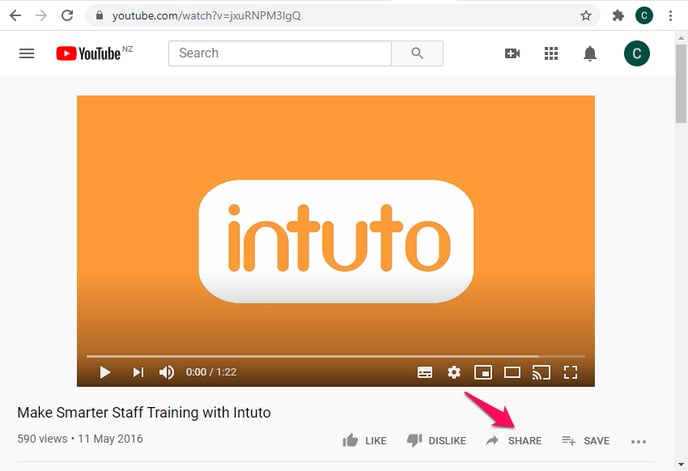
2. You will see a popup with different sharing options. Click Embed. 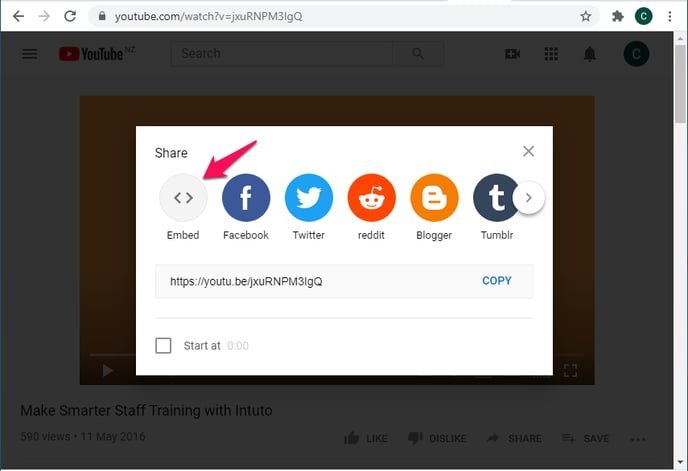
3. You will then be shown the embed code as highlighted in pink. Copy the entire code from the first < to the last >.
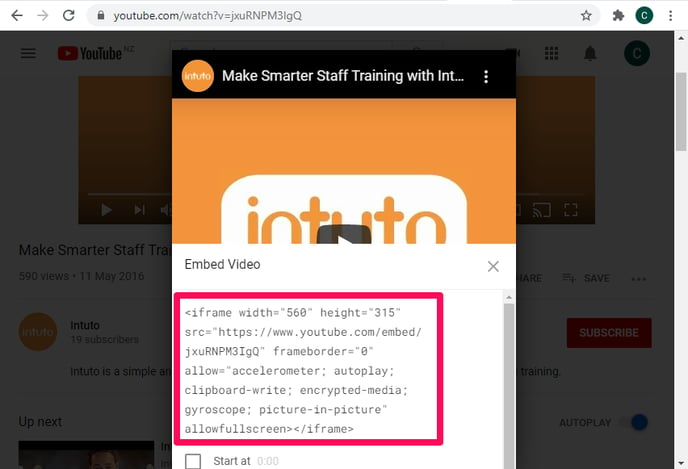
4. You can then use the embed feature in our course editor to add the video into your course. To find the embed feature hover your mouse over the "+" icon on a page in your course. 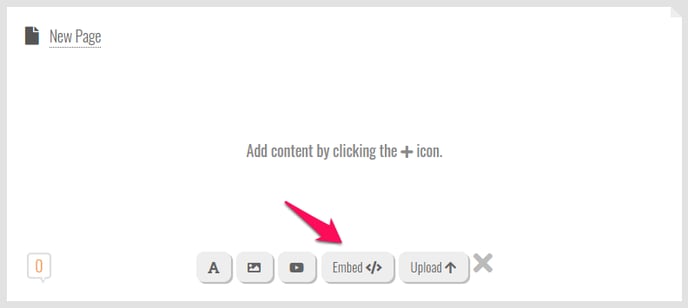
5. Paste your embed code into the popup, then click Embed.
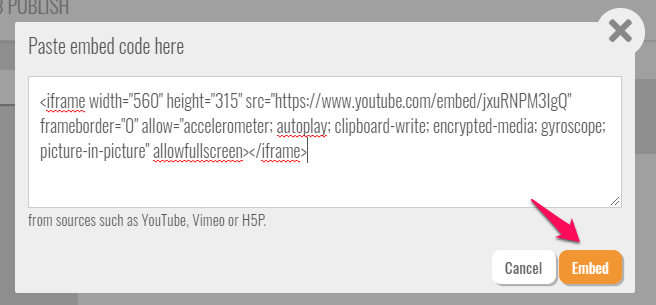
6. Your YouTube video should now appear in your Intuto course.
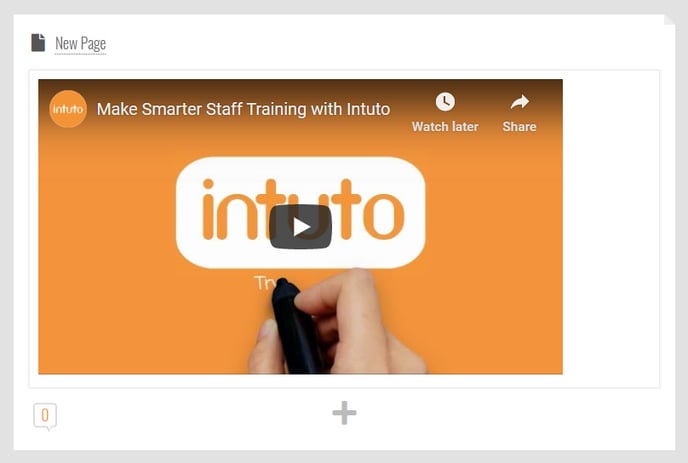
Contact support@intuto.com for more information about adding video to your courses.