How do I add text to a course?
When editing a course, you can add text to a page by hovering over the "+" icon on the page you want to add text to.
![]()
You will see the below icons appear.
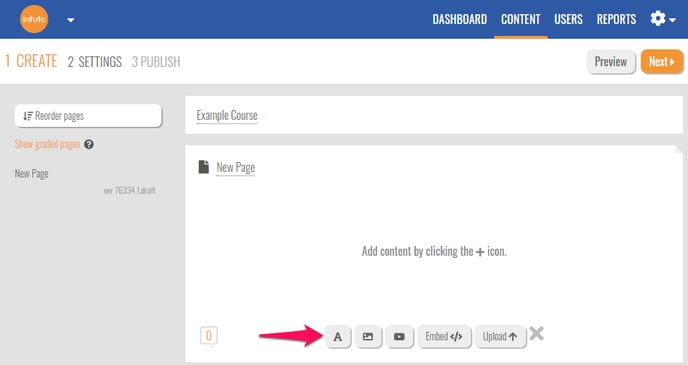
Click the "A" to add a text box to your page.
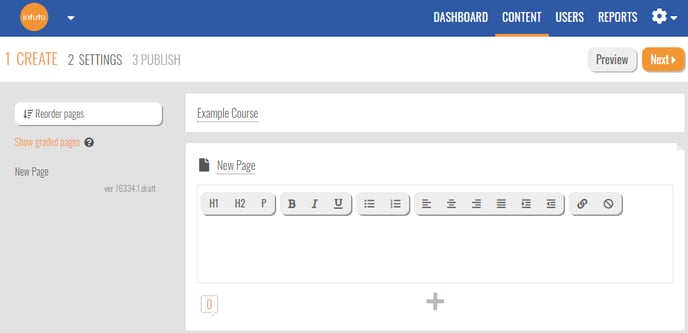
Type your text into the box and use the formatting buttons to edit the size and layout.
You have three size options:
- H1 - Heading 1
- H2 - Heading 2
- P - Paragraph text
You can then use the remaining options to edit the layout and feel of your text.
- Bold
- Italic
- Underline
- Unordered list (Bulleted list)
- Ordered list (Numbered List)
- Align text left
- Centre
- Align text right
- Justify text
- Increase indent
- Decrease indent
- Insert/edit link
- Clear formatting
When using any of these buttons it is best practice to type all of your text first, then highlight the section of text you want to change and click the desired text button. This helps to keep the text formatting simple and will ensure an easy editing process if any further changes need to be made.
You can find more information about adding text to an Intuto course in the following articles:
- Adding Website links
- Common text issues - Tips and Tricks
- What font, sizes and colours are available?
Contact support@intuto.com for further information or help.