Campaign Reports
If you have campaigns set up on your site, you will be able to report on the progress of your users through your campaigns.
To track the progress of your users through the campaign you have created you can:
Accessing a Campaign Report
A campaign report can be accessed from your Reports page, or from your Settings.
From the Reports page, click View Report in the Campaign Report section. 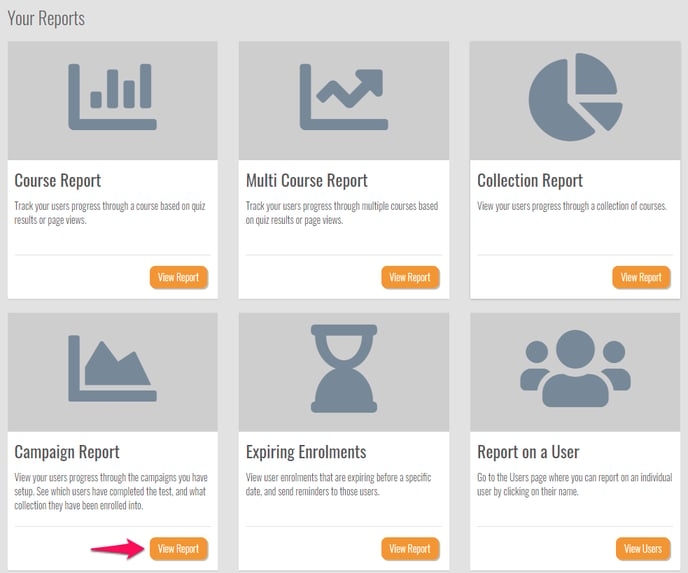
Then select the campaign you want to report on from the drop down box.
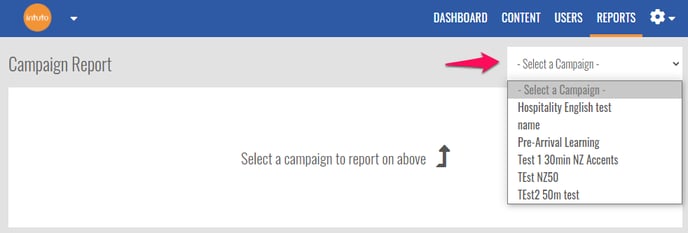
From the Settings page, click Campaigns on the left hand side. This will bring up a list of all your campaigns, click the pencil icon on the right hand side of your campaign list to bring up a list of options. Click Report to access your campaign report.
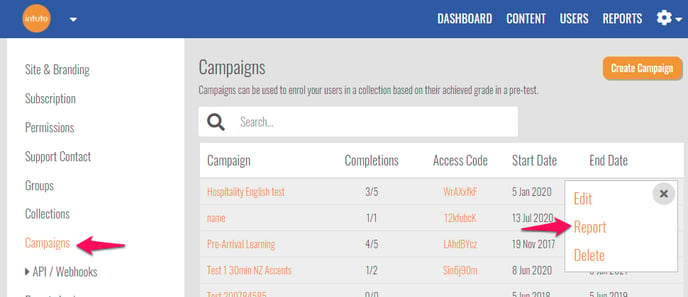
Reading your Campaign Report
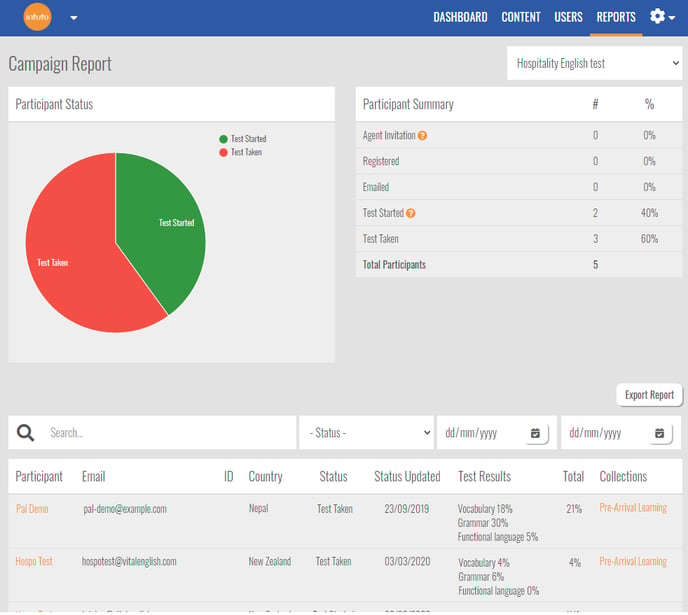
Participant Status
You will see a pie graph labelled Participant Status with different coloured segments. This pie graph is a visual representation of the data in your Participant Summary.
Participant Summary
The Participant Summary is a numerical breakdown of your participants and the status of their progress through the campaign.
Campaign Data
You will see a list of every user enrolled in your campaign and the following details:
- The country they are from
- The status of their enrolment
- When the status was last updated
- The test results of each section
- The total test result
- The collections the user was enrolled into after finishing the test
You can filter the data by status or by date using the drop down boxes above the list. You can also search for an individual user by typing their name in the search bar.
To see more information about a particular user, click their name in the list to view their User Report. You can learn more about User Reports here.
Click the collection name to view the progress of your users through the collection they were enrolled into after completing the test. Learn more about Collection Reports here.
Exporting a Campaign Report
Click Export Report to download the data as an Excel Spreadsheet (.xlsx file)
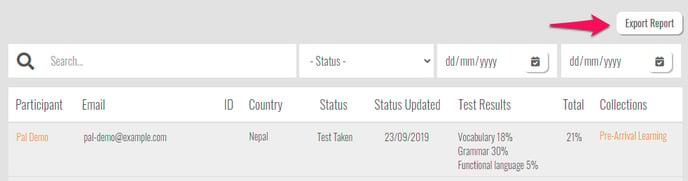
Note: Your exported report will reflect any search filters you have applied (name, status, date) so make sure these are correct.
Contact us on support@intuto.com for more help with Campaign Reports.