All about settings
You can edit the look of your site, adjust permissions, add groups and collections and more from your site settings.
To access your settings, click on the cog icon on the top right corner of the screen, and click Settings.
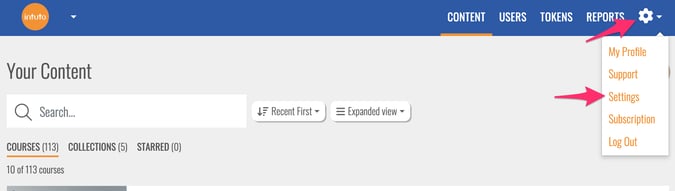
Once in your site Settings, use the left hand menu to manage the settings described below.
Site and Theme Settings
You can customise your site’s appearance here. Upload your own company logo, edit your company name or change the colours of the site's banner, text, or buttons for quizzes and emails. Learn more about these settings here.
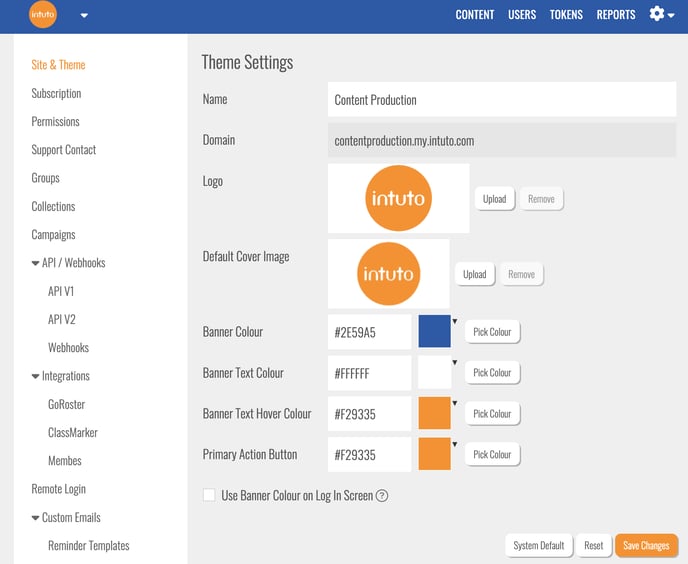
Subscription Settings
Here you'll see details of your subscription plan - this page is only available to site Admin.
Permission Settings
You can view, add and remove the Admin and Editors of your site. Learn about Admin and Editors here.
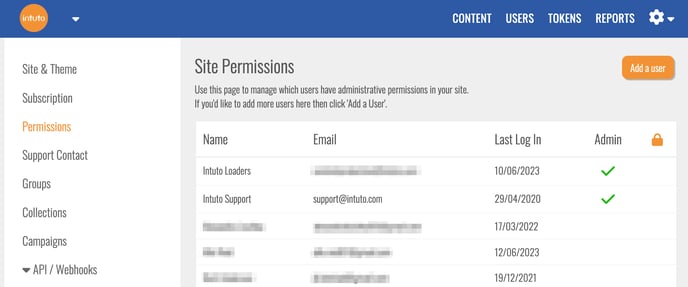
Support Contact
You can customise the contact details that will appear in any email notifications that are sent to your users from Intuto, and update your site’s support email address and phone number. Learn more about the Support Contact option here.
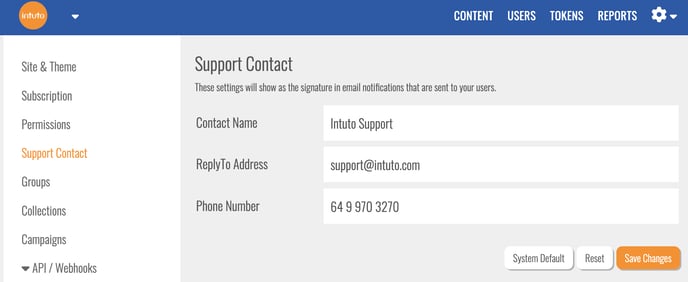
Groups
You can see your user groups on this page. Here you can create new groups or edit existing ones. Learn more about groups here.
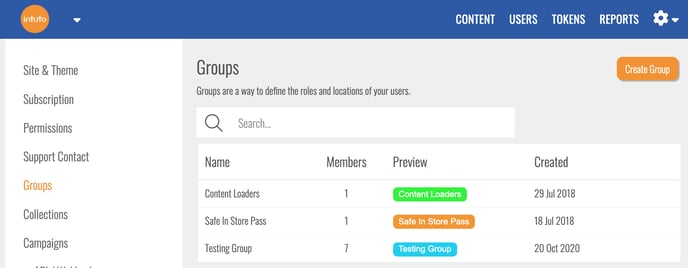
Collections page
You can create and manage your site’s course collections and preview and customise certificates associated with them. You can also view reports for collections.
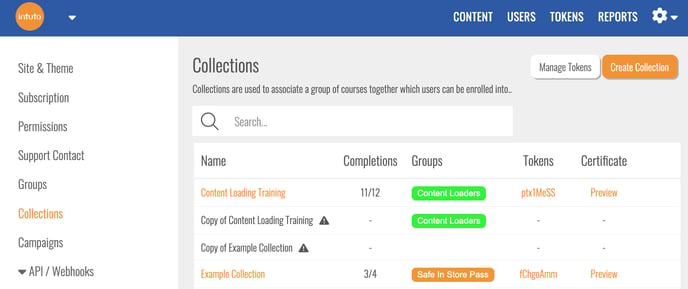
API/Webhooks
Please see here for documentation surrounding this feature.
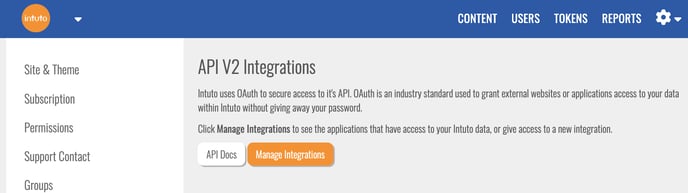
Remote Login
You can add a Remote Login box to enable access to your Intuto courses from your own website, e.g. a staff portal. More information can be found here.
Here is a basic example of its appearance. It adopts the style of the host website and can be modified.
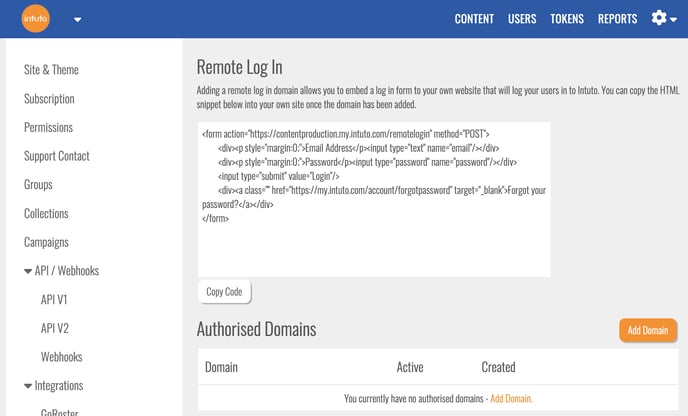
Here is a basic example of its appearance. It adopts the style of the host website and can be modified.
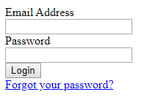
Custom Emails
- Please note: This feature needs to be enabled by Intuto support. Please contact support@intuto.com to have this set up for your site
On this page you can view, send test emails or edit your site's email templates.
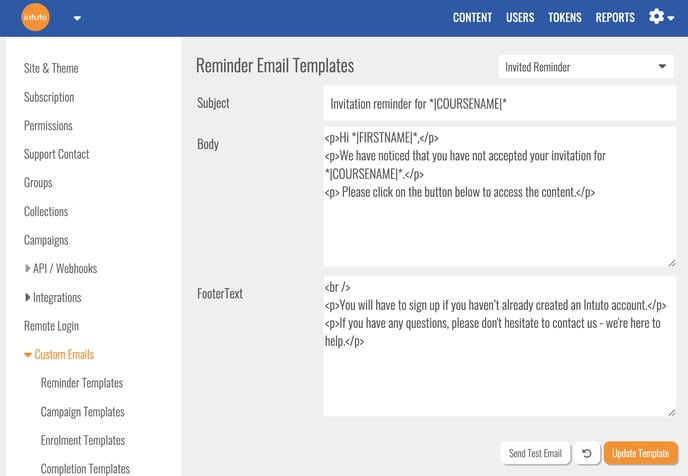
Contact us for more information or if you need help with anything else.