Branding Your Site/Updating Your Theme
You can customise your Intuto site by adding your company logo and colours.
To update the look of your Intuto site, go to your 'Settings' page and click 'Site & Theme' on the left hand side.
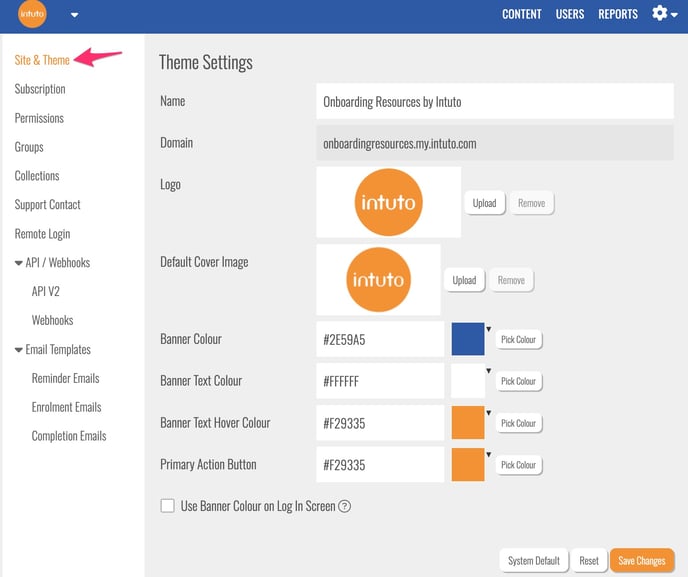
From this page you can see the following settings:
- Name - Changing this will update the company name wherever it appears on the site, including on emails and certificates.
- Domain - this is the web address of your Intuto site.
- Logo - Upload your company logo, this will appear in the top left of your site, as well as on emails and certificates.
- Default Cover Image - Upload an image here to be the default cover image whenever you create a new course. This will appear on the content page and can then be updated for individual courses in the course settings.
- Banner Colour - This will change the line along the top of the page with the Dashboard, Content, Users, Reports and Cog buttons on it.
- Banner Text Colour - This will change the colour of the Dashboard, Content, Users Reports and Cog buttons.
- Banner Text Hover Colour - This is the colour the buttons on your banner will change to when a user hovers over them.
- Primary Action Button - This is the colour of your main 'action' buttons on your content page.
- Use Banner Colour on Login Screen - If you have a white/light coloured logo and a dark coloured banner you can tick this box to have the banner colour appear behind your logo on your sites login screen
Tips:
- Make sure your Banner Colour and Banner Text Colour contrast with each other or Users will not be able to see the buttons easily.
- Check your company logo is the correct size and height:width ratio (at least 300x144 pixels)
You can use the Reset button to reset any changes you have made to the last saved settings, or use the System Default button to reset the site to the original Intuto theme. Once you're happy with your Theme settings, make sure you click Save Changes to apply the new settings to your site. Then go to your Content page or refresh your screen to see the new theme settings applied.
Click here to learn more about other Site Settings.
Email us at support@intuto.com if you have any questions.