Adding users to your site
You can add users to your site through the Users page, by adding them individually or through a Bulk Upload.
Adding Individual Users
To add an individual user, go to your Users page and clicking the + icon in the top right.
 Then click Create User.
Then click Create User.

You will be taken to the Create a User page.
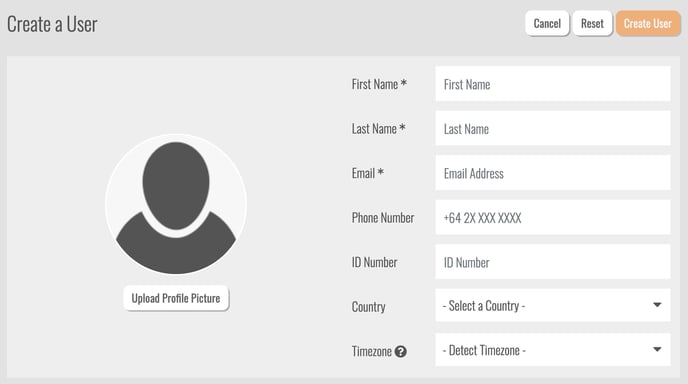
Enter the First Name, Last Name, and Email Address (required fields) as well as any other information you would like to include.
Below the User details you will see a Password section. Type a password into the box to set a password for the user, or tick Generate a Password to send a computer generated password to the User.
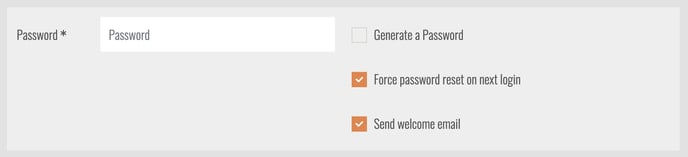
If you have typed a password you will be able to choose whether to force the users to change their password when they log in, and whether you want a Welcome email to be sent. If you have chosen to Generate a Password, these options will be greyed out as the user will need to receive an email containing the generated password and will need to change it to something unique to them upon logging in for the first time.
When adding a user you can also add them into any Groups they need to be a part of. Use the Add a Group dropdown box to add any groups.
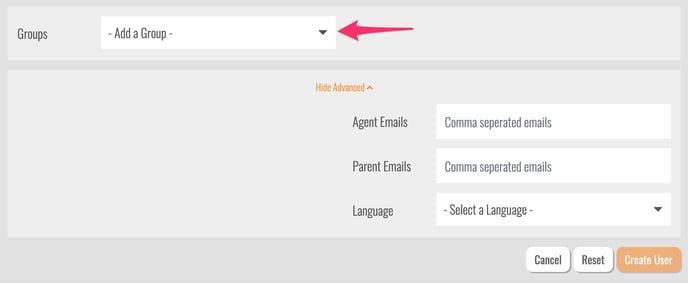
If you are using Campaigns, you can also add advanced settings - Agent Emails, Parent Emails and Language.
Once you are happy with the User detail and account settings, click Create User at the bottom of the page to add the user to your site.
Note: When adding a user, they are not automatically enrolled into any courses/collections unless enrolling via group has been set up. You will need to enrol the user into courses/collections through Bulk Actions to enrol them into content.
Adding Multiple Users through a Bulk Upload
If you are wanting to add more than one user at a time, you can do so by completing a Bulk Upload.
To complete a Bulk Upload, you will need to have the User details in a CSV file that can then be loaded into the system from the Users Page. You can learn how to complete a Bulk Upload here.
Contact support@intuto.com for help or more information on how to add users.