Multi Course Reports
As an Admin or Editor you can run a report that pulls data from multiple courses. This is useful to collate data from courses that may not sit in a collection together.
To track the progress of your users through a Multi Course Report you can:
Run a Multi Course Report
To run a Multi Course Report, go to Reports and click View Report in the Multi Course Reports section.
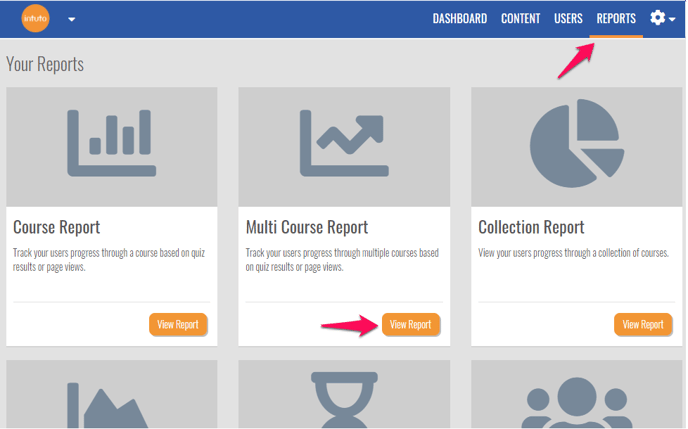
You can then select the courses you want to report on from your course list by clicking the dropdown box and clicking each course name. You can use All to select all of your courses or None to clear your selections.
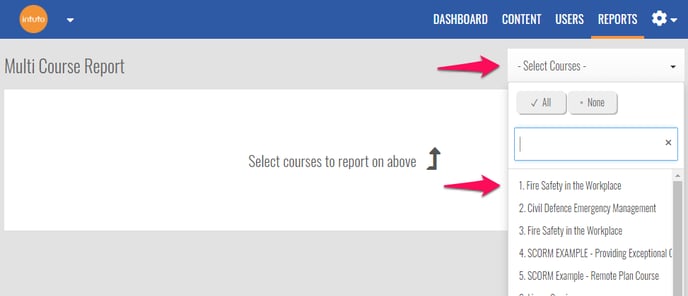
Once you have chosen your courses, click the down arrow to confirm your selection and load your report.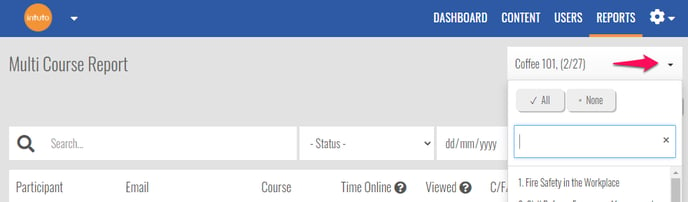
Reading the Data
Once your report has loaded, you will have a list of all the enrolments in each course you have selected. Each enrolment will show:
- The name and email address of the user
- The course the user is enrolled in
- The status of the enrolment
- When the status was last updated
- The amount of time the user has spent on that course
- How many pages the user has viewed
- How many pages the user has completed and failed
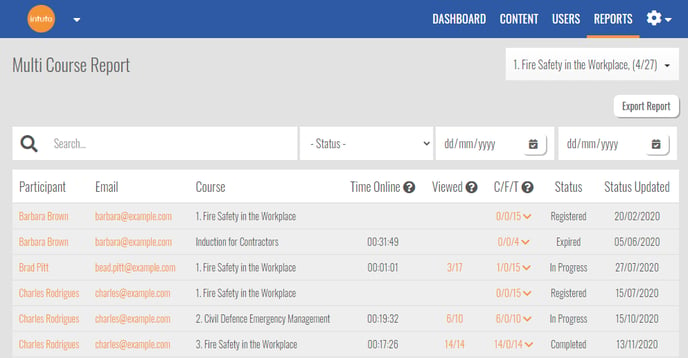
To see more detail about a specific user you can click on the name, email address or number of pages viewed to go to the User Report. Learn more about User Reports here.
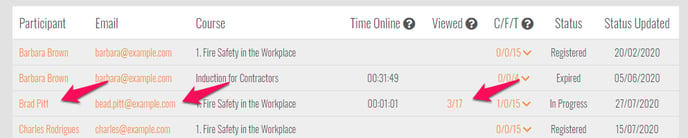
To see a basic version of the page completion details click the C/F/T figure.
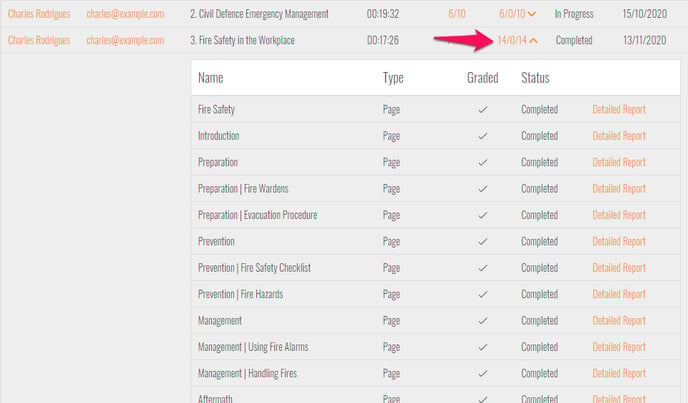
Exporting the Report
Click Export Report to download the Multi Course Report as an Excel Spreadsheet (.xlsx file). This spreadsheet can then be filtered, stored or shared as needed.
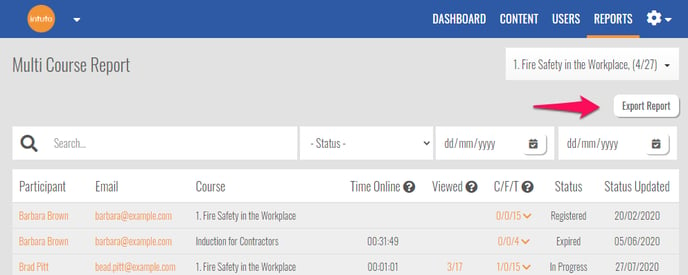
Note: Your exported report will reflect any search filters you have applied (name, status, date) so make sure these are correct.
Contact us at support@intuto.com for help with Multi Course Reports.