Multi Collection Reports
As an Admin or Editor you can run a report that pulls data from multiple collections. This allows you to see a more overall view of completions on your site.
To track the progress of your users through a Multi Collection Report you can:
1. View the Report
2. Read the Data
3. Export the Report
View a Multi Collection Report
To view a Multi Collection Report, go to Reports and click View Report in the Multi Collection Reports section - you may need to scroll down to see it.
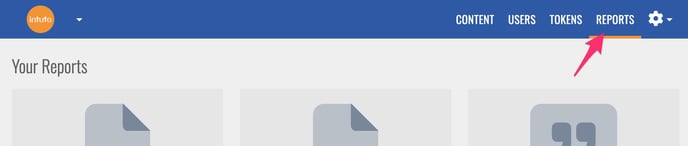
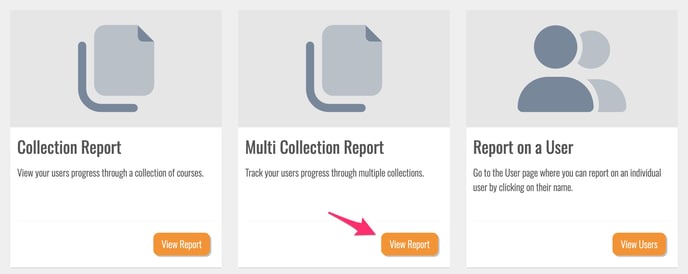
Use the dropdown box in the top-right to choose the collections you would like to report on. You can also use the All or None buttons to select all collections or remove the selected collections. Once you have chosen your collections, click the down arrow to confirm your selection and load your report.
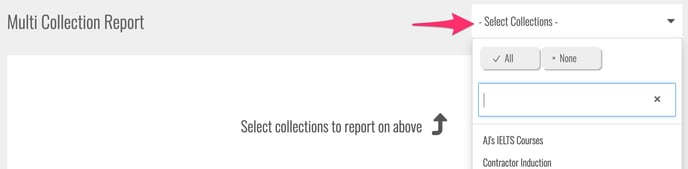
Reading the Data
Once your report has loaded, you will have a list of all the enrolments in each collection you have selected. Each enrolment will show:
- The name of the user
- The email address of the user
- The name of the collection
- The completion status of the enrolment
- When the status was last updated
- The number of courses in the collection that have been completed
- The total number of courses in the collection
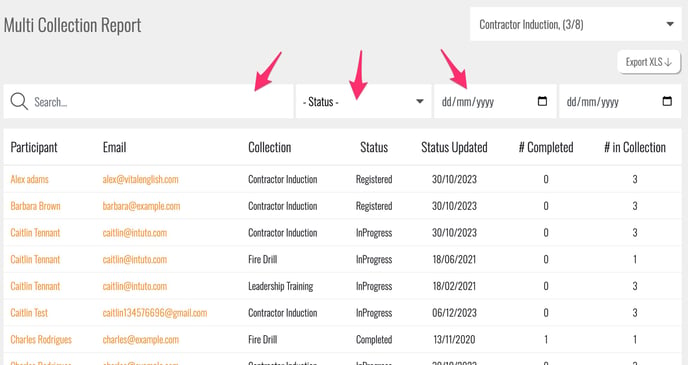
You can use the search bar, status dropdown and date selections at the top of the screen to filter your reporting data.
To see more detail about a specific user you can click on their name or email address to go to their User Report. Learn more about User Reports here.
Exporting the Report
Click Export XLS to download the Multi Collection Report as an Excel Spreadsheet (.xlsx file). This spreadsheet can then be filtered, stored or shared as needed.
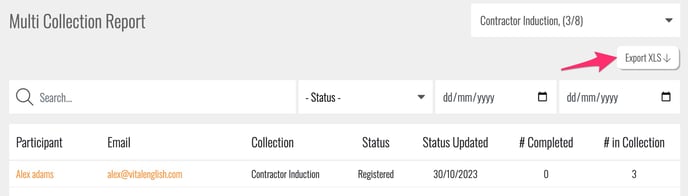
Note: Your exported report will reflect any search filters you have applied (name, status, date) so make sure these are correct or remove these before exporting.
Please contact support@intuto.com if you have any questions or need assistance with Multi Collection Reports.