Can you limit the amount of time a user has access to a course?
When creating a course, you can select to limit the number of days a user has access to it. Once a user is enrolled, you can also extend or reduce their access.
Note: Limiting access to a course is a feature that needs to be added to your site. If you would like access to this feature, please contact us at support@intuto.com.
To limit access to a course, you can:
- Set the amount of access for a course
- View the access expiration date in your reports
- Extend or Reduce the access time for a user
Set the amount of access for a course
To turn on this feature for a course, you'll need to update the Course Settings.
When creating or editing a course, click Next to go to your Course Settings page. You can learn more about Course Settings here.
Towards the bottom of the Course Settings page, you'll see the Enrollment Expiry section.

Select Limit access to the course for a set amount of time to turn on the feature for this course.
You can then choose a set number of days that the users will have access to the course once registered.
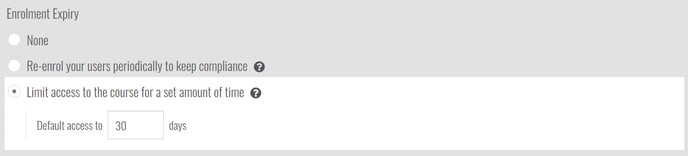
Once you are happy with the course settings, publish the course.
Note: when a course is changed from not having limited time to having limited time, all users in Registered or In Progress status will get the limited time applied to them, starting from when the courses is published.
If the time is changed, this will NOT effect any existing users and will only be applied to new users.
View the access expiration date in your reports
Once you have turned on the feature for a course and enrolled users into it, you'll see the access expiration date appear in your reporting.
If the date is in the future it will show as black, however once the access has expired, the date will show as red with a warning sign to identify the expired access.
Course Report: A column will appear labelled Expiry. Here you will see the date of access expiry for each user.

User Report: A column will appear labelled Expires. Here you will see the date of access expiry for each course the user is enrolled into. If there is no date of expiry in this column, then the access to the course will not expire.
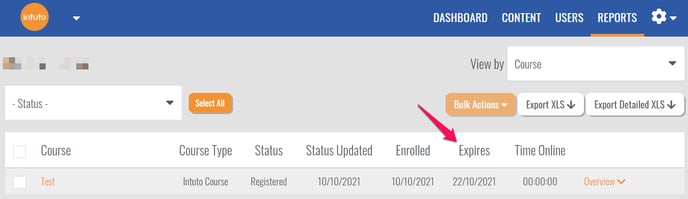
Extend or Reduce the access time for a user
You can change the date of access expiry for a user to give them more (or less) time to access the course. This can be actioned from the User Report.
Find the user you want to change the access for on your Users page or in your Course Report, and go to their User Report by clicking on their name. Select the course (or courses) you want to update the access expiry for by ticking the box next to the course name.
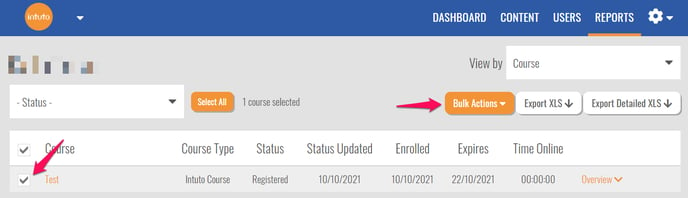
Once you have selected a course, click Bulk Actions. In this menu, select Adjust # enrolment expiry.
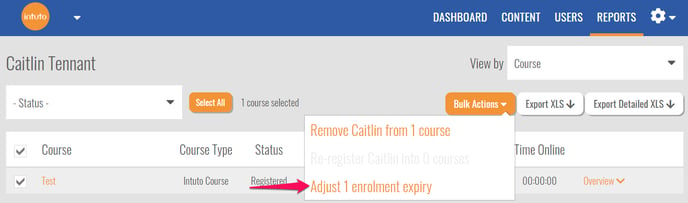
You will see the following pop up.
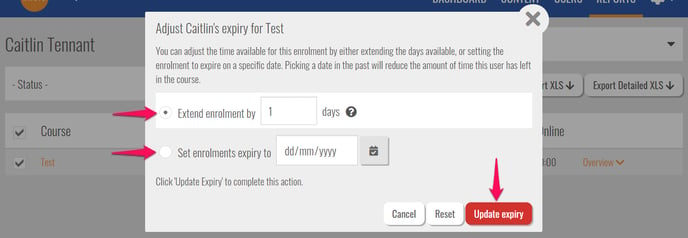
You can either select Extend enrolment by # days to add the number of days to the expiry date, or select Set enrolments expiry to dd/mm/yy to select a date the course/s should expire.
Once you are happy with your selection, click Update Expiry to save the changes. You'll then see the access expiry date change in your reports.
Please contact support@intuto.com if you require more help or information