Animated Gifs
An animated gif is a great way to share an idea or action with your users.
A gif can help to break up chunks of text , as well as explain how things work.
A tool we commonly use to create gifs is ScreenToGif, however you can use most image or video editing tools, as well as design tools such as Canva.
Creating a Gif with ScreenToGif
When you open ScreenToGif, you will see the following options:
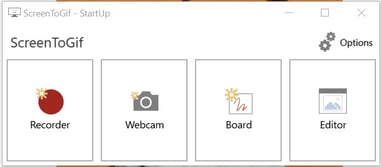
- Recorder will allow you to record what you see on screen.
- Webcam will allow you to record yourself.
- Board will allow you to record a drawing on screen.
- Editor will allow you to turn existing images and videos into gifs to use.
When you click Recorder, you will see a white box appear on your screen.
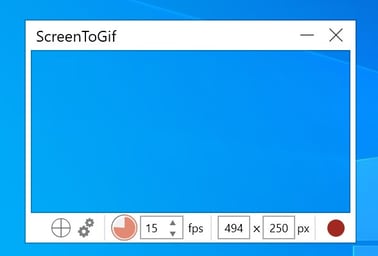
ScreenToGif will record the part of your screen within this box, so move and resize the box to make sure it contains everything you want to record.
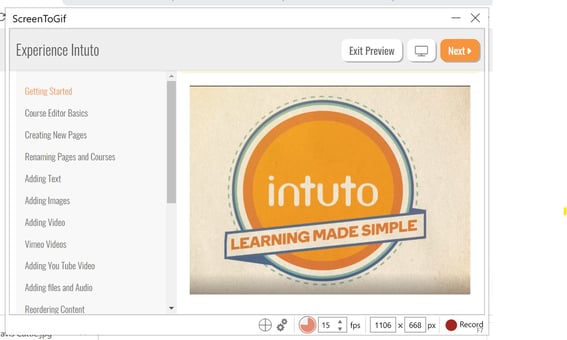
When you are ready, click the red circle to record and perform your action on the screen. Click the blue square to stop your recording once you are done.
You will then see an editor like the below:
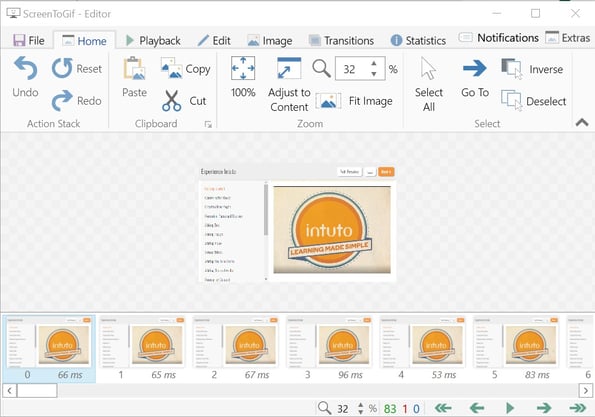
If you are happy with your gif, save it by clicking File and then Save As. If you are not happy with your gif, you can discard it and try again.
Once your gif is saved, you can load it into an Intuto course using the Image Uploader.
To learn how to use the other options on ScreenTo Gif, please view the tutorials here: https://www.screentogif.com/how-to-use.
Please contact support@intuto.com for help or more information about using gifs in your courses.