Why have I not received my Certificate?
If you haven't received a Certificate for completing your course there are a few things you should check.
Some common reasons you haven't received your certificate are listed below. Not completing any of these will mean your certificate is not issued by the system. A quick review of your activities will let you know if there is anything that needs to be completed. Once you've checked, if you are still not sure what the problem is, contact your site administrator or Intuto for further help.
Reasons you haven't received your certificate yet:
- Your courses may not have a certificate awarded on completion
- You haven't completed all of the courses required to receive your certificate
- Your certificate isn't sent out automatically after completion
- Your course hasn't been marked by an administrator
- Your current certificate hasn't expired yet
Your courses may not have a certificate awarded on completion
There are 2 ways you can check if you have a certificate to work towards:
From the Content page
On the new Content page choose to view your courses by Collections to see a list of all the collections you are enrolled in. To the right of the collection name you will see a ribbon icon if a certificate is available on this collection.
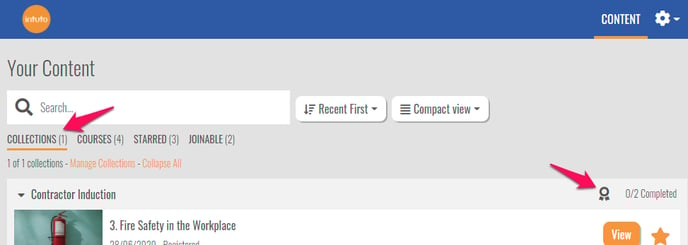
You haven't completed all of the courses required to receive your certificate
Some of your collections will have multiple courses to complete. To receive the associated certificate you will need to complete and pass all of the courses in the collection.
On the new Content page you can see your progress through a collection in the Collections view. You can check if you have completed a course by looking at the course status, it will either say Completed, In Progress, Registered etc. When you complete a course in the collection, the collection progress on the right of the screen will update. The ribbon icon will turn yellow when you have achieved your certificate.
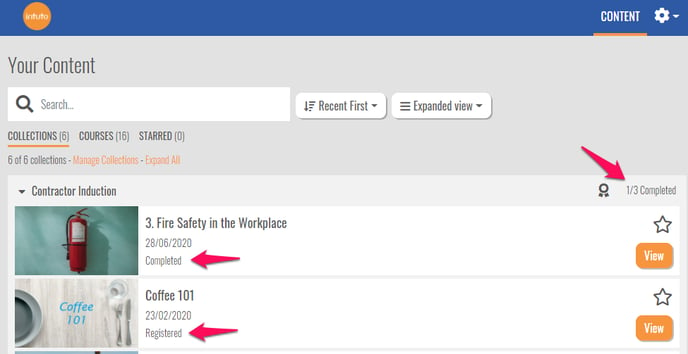
Your course has to be marked or approved by an administrator
Some courses need to be manually marked or approved. Your collection will show as In Progress until the courses have been marked and your grade has been set by your administrator. If you have achieved the pass mark your course will be set to Completed and your certificate will be issued.
If you do not pass your course then you will not be issued your certificate. Check with your site administrator to see if you can sit the course again.
Your current certificate hasn't expired yet
Some courses that award certificates require you to re-sit them every so often. You will only receive your new certificate after your current certificate expires. You can check your expiry date by taking the steps below.
Click on the cog icon on the top right when logged in.
Select My Profile.
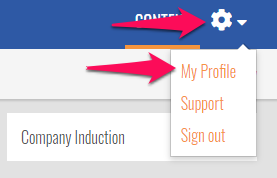
On the left hand side select My Certificates.
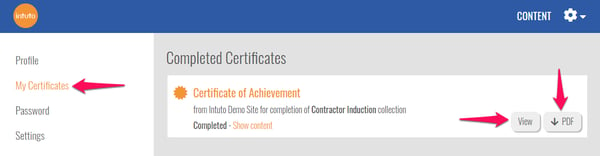
You will be able to click on View to see a preview of your certificate to check the expiry date. You can also click on the PDF button to download your certificate to check the expiry date.
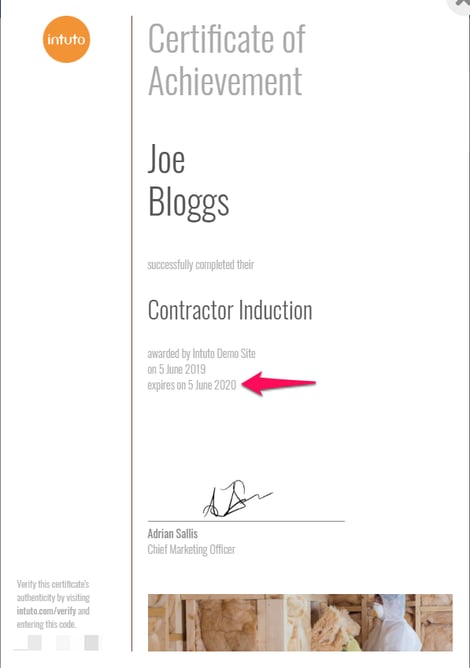 If your certificate hasn't expired yet then your new certificate will be issued after the current one has expired. Double check you have completed all of the content first otherwise you won't get your new certificate.
If your certificate hasn't expired yet then your new certificate will be issued after the current one has expired. Double check you have completed all of the content first otherwise you won't get your new certificate.
Still unsure?
If you are still unsure why your certificate hasn't been awarded please contact your site administrator or support@intuto.com for help.