Unpublished Changes
You may notice some courses showing a message "There are unpublished changes in this course"

This message will appear whenever an Admin or Editor makes changes to a course without publishing it. It may also appear if an Admin or Editor has gone into the course settings without going on to publish the course.
In some cases this may have been done on purpose, i.e. if the course is currently live with users going through it and the changes are not yet ready to go live.
Publishing the Changes
To publish the changes you need to go into the course editor by clicking Edit on the course.

Then click Settings in the top left of the page or click Next in the top right of the page to go to the Course Settings.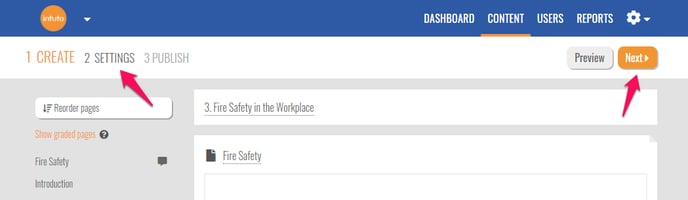
Once you have confirmed the settings you can then click Publish in the top left or the top right to publish the course. After the course has published you will be taken back to the content page.
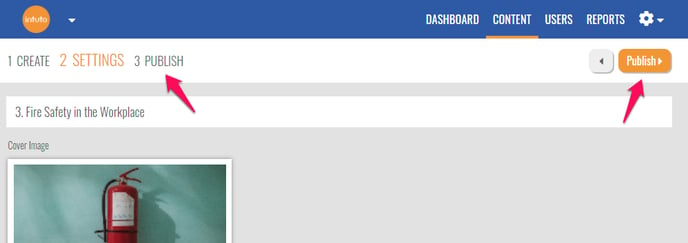
Undoing the Changes
Instead of publishing the changes, you may want to undo them. You can undo changes made to a course by clicking on the pencil icon and clicking Undo Changes.
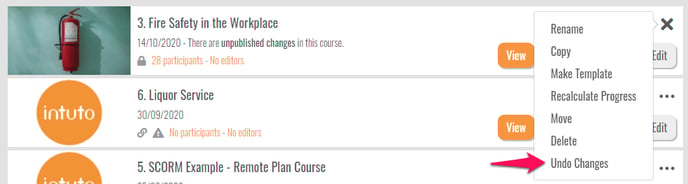
You will see a pop up asking if you are sure you want to undo the changes. If there are multiple people creating and editing courses on your site it may be a good idea to check with your co-editors first to make sure you are not undoing their work.
To confirm you want to undo the changes, click Yes, Undo Changes.
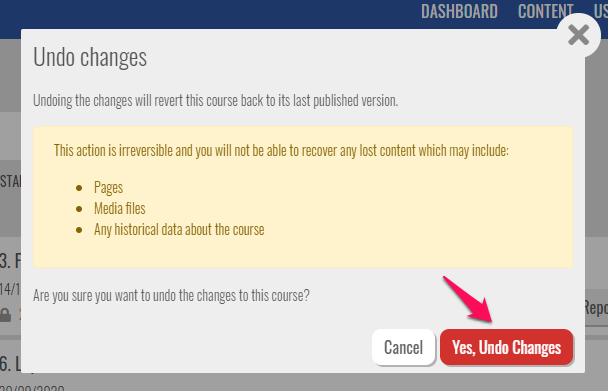
Unpublished Changes when Copying a Course
If there are unpublished changes in a course you will see the following pop up if you try to copy the course. This is because any unpublished changes will be included in the new copy.
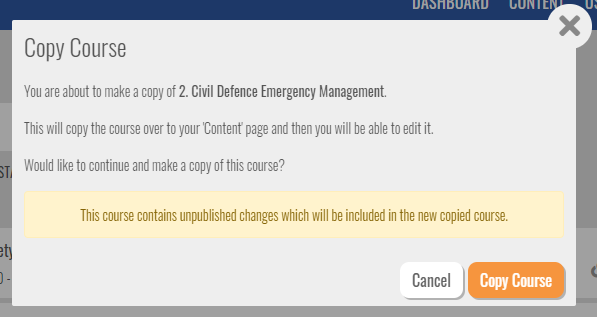
If you click Copy Course, you will not be able to undo the changes on the new copy at a later date.
Contact support@intuto.com if you need any more help