Resetting Passwords
If a user has forgotten their password, you can reset it for them from the Users page.
From the Users page you can:
Resetting a Single Password
Find your user on the Users page and click the pencil icon on the right hand side.
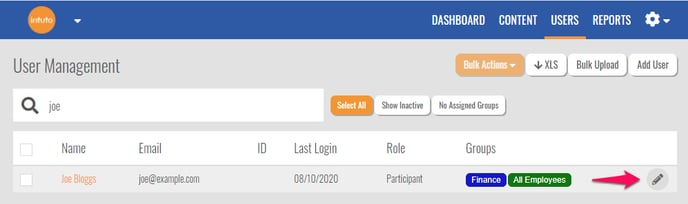
Select Reset Password from the list of options.
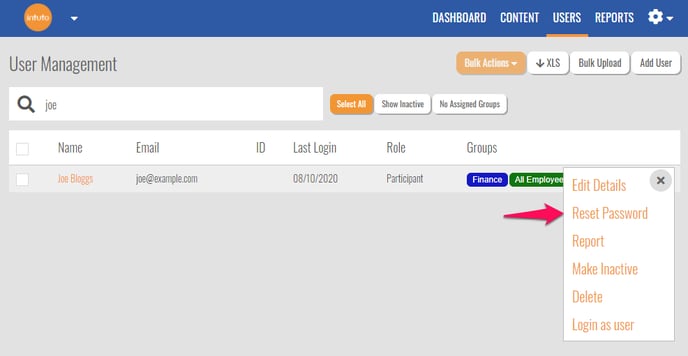
You will then see the following popup:
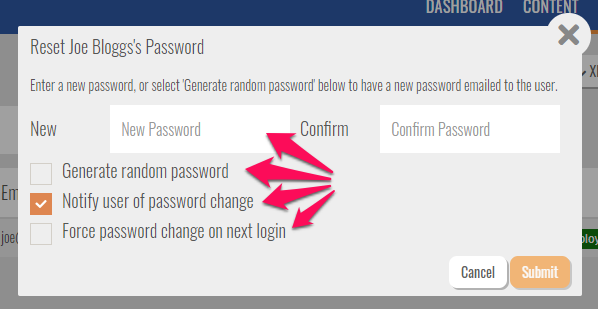
You can create a password for the user by typing it into the "New Password" and "Confirm Password" boxes, or you can get the system to generate a random password by ticking "Generate random password."
If you have selected "Generate random password" the system will send a notification email to advise the user of their randomly generated password, but if you have chosen to create a password for the user you can un-tick "Notify user of password change" if you do not want an email to be sent.
Tick "Force password change on next login" if you would like the user to update their password when they next log in to the system.
Once you have decided on your settings click Submit to reset the users password.
Note: You will not be able to reset the passwords for other Editors or Admin, only participants. If an Editor or Admin needs a password reset please contact support@intuto.com for assistance.
Resetting Multiple Passwords
You can also reset multiple users passwords at a time through the Bulk Actions button.
Select the users from your Users page by ticking the square to the left of their name.
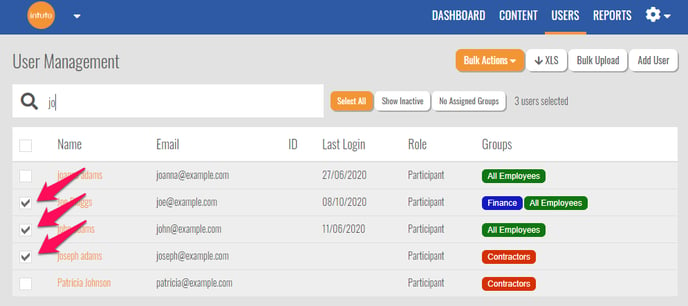
The click Bulk Actions on the top right of the page and click Reset _ Passwords.
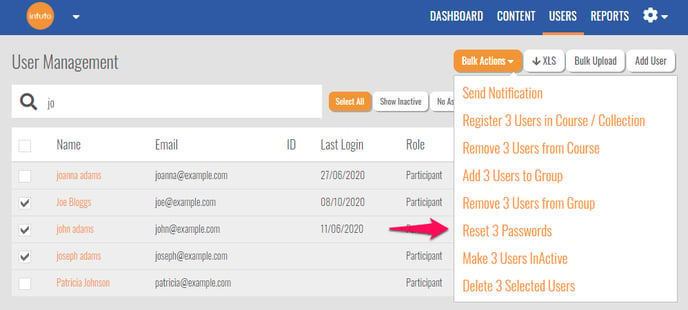
You will then see the following popup
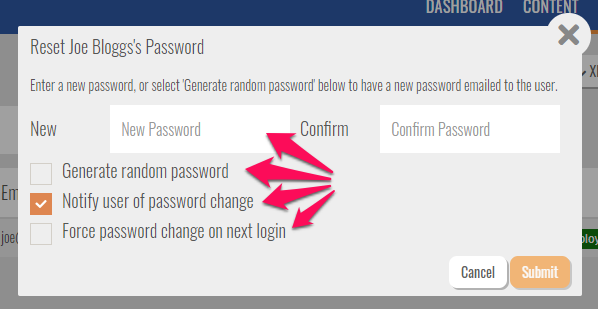
You can create a password for the user by typing it into the "New Password" and "Confirm Password" boxes, or you can get the system to generate a random password by ticking "Generate random password."
If you have selected "Generate random password" the system will send a notification email to advise the user of their randomly generated password, but if you have chosen to create a password for the user you can un-tick "Notify user of password change" if you do not want an email to be sent.
Tick "Force password change on next login" if you would like the user to update their password when they next log in to the system.
Once you have decided on your settings click Submit to reset the users password.
Note: You will not be able to reset the passwords for other Editors or Admin, only participants. If an Editor or Admin needs a password reset please contact support@intuto.com for assistance.
Contact support@intuto.com for any further questions about this process.