How do I reorder course pages and content?
You can reorder the pages in your course, or reorder pieces of content within the pages.
To reorder your courses, go to into your course editor. You can click the pencil icon on a page and select Reorder, or use the Reorder pages button in the top left of your course editor.
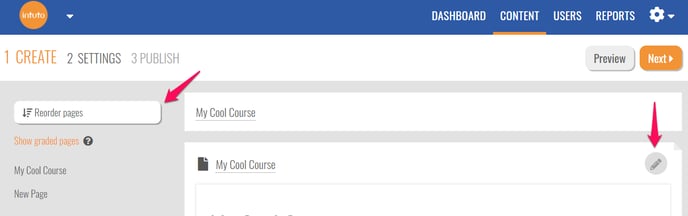
Pencil icon - Reorder
If you have clicked the pencil icon on the page, you will see this menu.
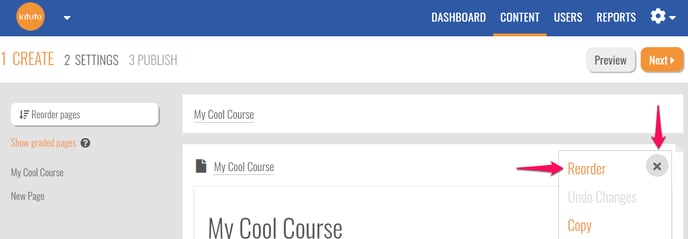
Click Reorder to see the following popup.
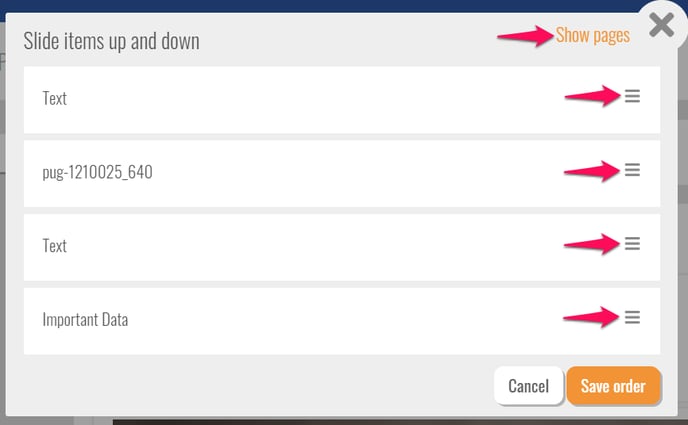
Use the three horizontal lines to click and drag the items to the desired order. Make sure you click Save order to save your changes.
If you want to change the order of the pages, click Show pages. The pop up will change to the page view.
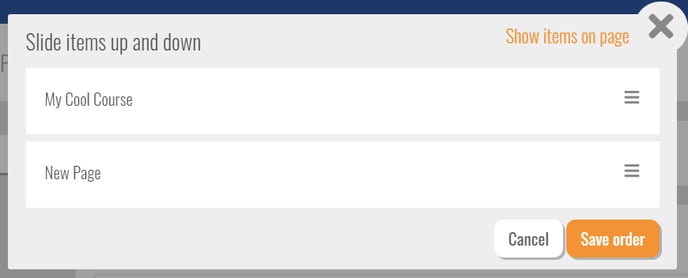
Reorder pages button
If you have clicked Reorder pages in your course editor, or Show pages in the Reorder items pop up, you will see the following.
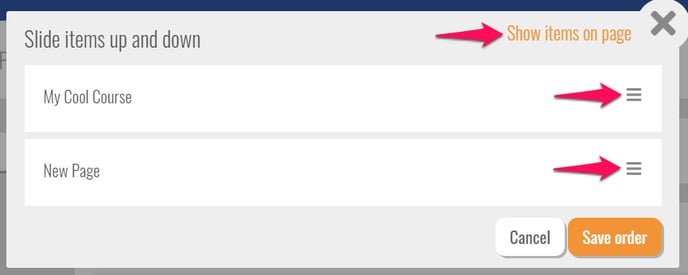
You will see a list of your page names, you can click and drag the three horizontal lines to change the order of your pages. If you want to change the order of the items on each page, click Show items on page.
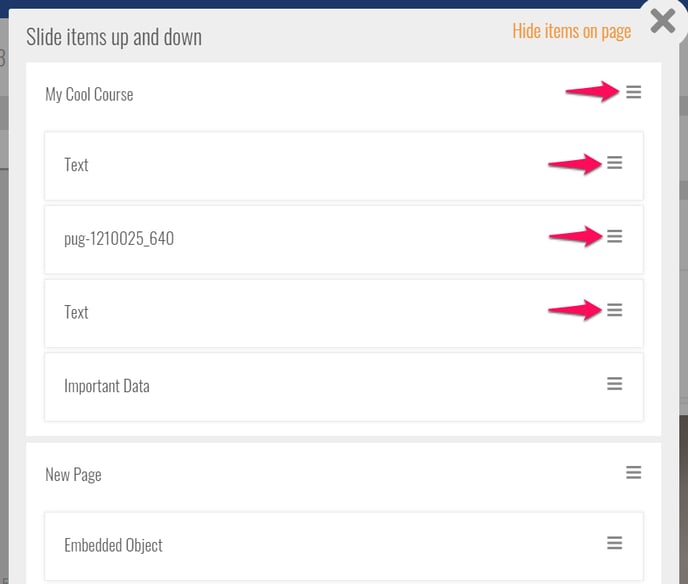
You can then use the three horizontal lines on each piece of content to reorder the content on each page, or click and drag the content to another page to change which page the content sits on.
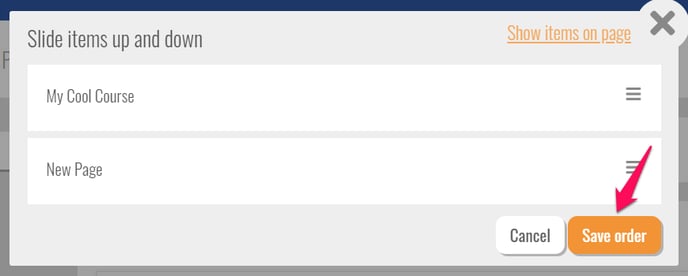
When you are happy with the order of your content, make sure you click Save order to save your changes.
Watch the following gif to see how it's done:
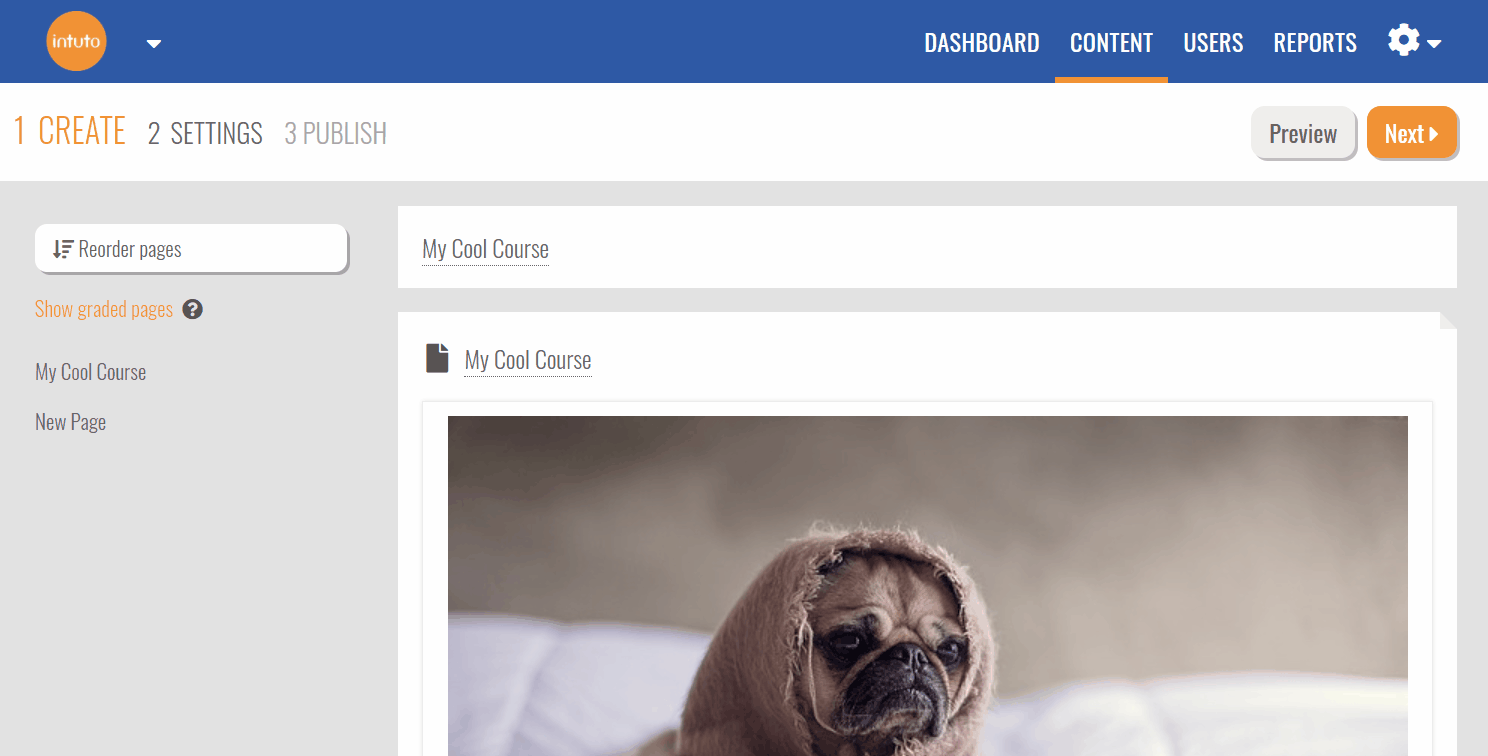
If you need any further help with reordering your pages or the items on your pages, contact us at support@intuto.com.