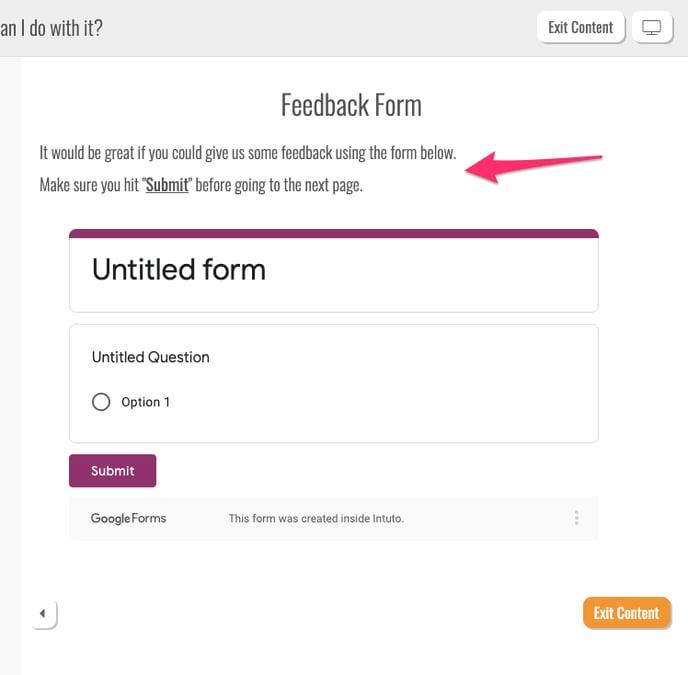How do I add a Google Form to my course?
You can add a Google Form to your course. This is useful if you want access to different question formats or you want to collect feedback from your users.
In order to add a Google Form into Intuto, you will need to:
Check the settings
1. Create your Google Form and click on the cog to open up the settings menu.
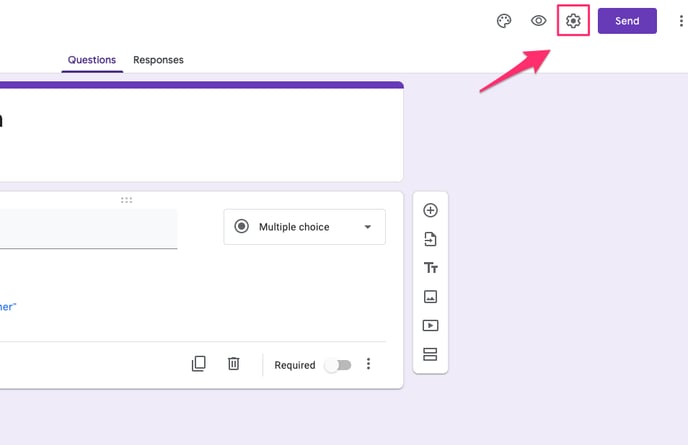
2. Make sure that the "restrict to users in .... and its trusted organisations" setting is unticked.
3. Once you are happy with your chosen settings, click on Save.
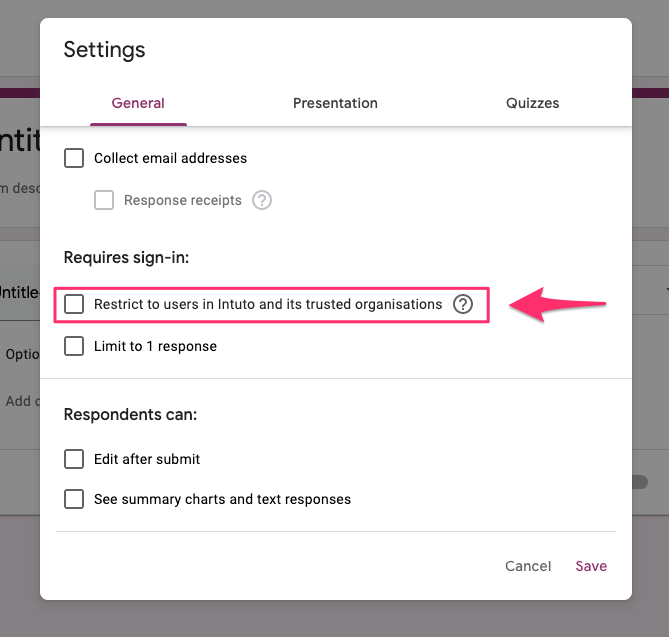
Embedding the Google Form into Intuto
1. Open up your Google Form and click Send.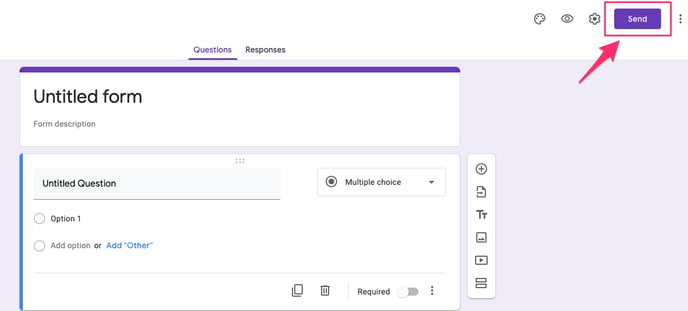
2. Click on the icon <> and copy the Embed HTML code.
You should see "<iframe" at the start of the Embed HTML code.
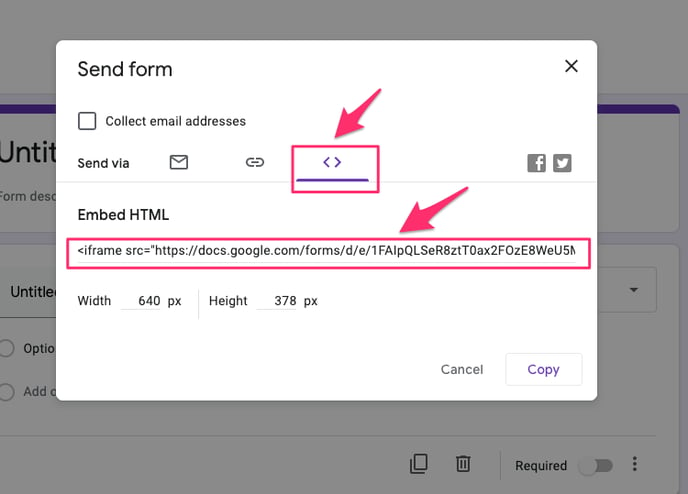
3. Open up your Intuto course and click on Embed </>.
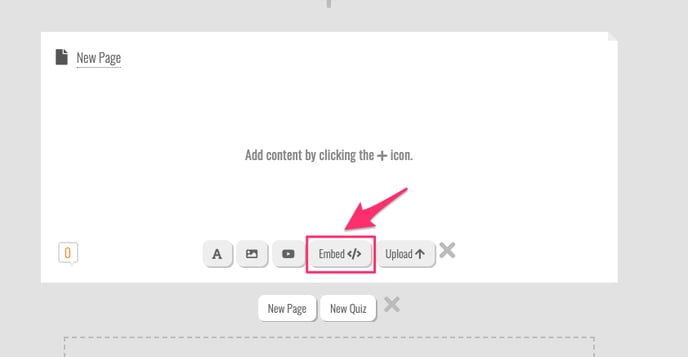
4. Paste the Embed HTML code into text box and click on Embed.
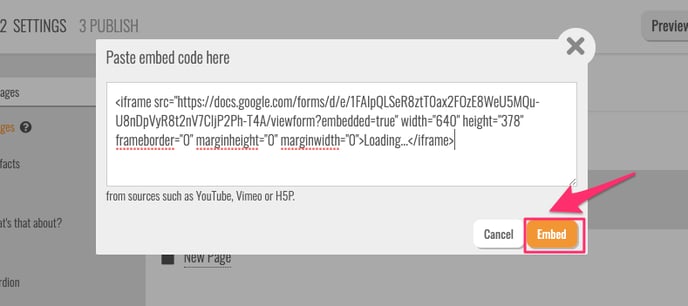
5. Your Google Form should now appear in your Intuto page.
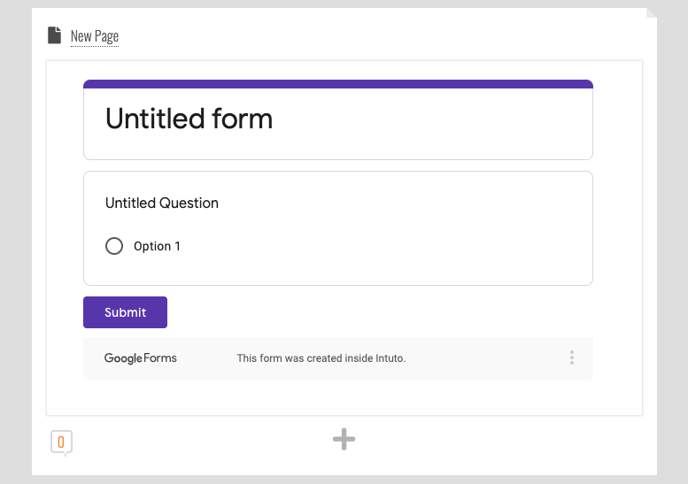
We recommend that you remind your participants to click on the submit button before going to the next page. An example of this is shown below.