How do dates work in reports?
Intuto reports are recorded and displayed on screen in your time zone. To keep things simple, our reports export using UTC so the data is consistent no matter where you are located.
If you are looking at a reporting page in Intuto, you will be shown the dates of course status updates relative to the time zone you are in.
In this article you can see:
- How dates are recorded in the system
- How dates appear in exported reports
- How date formats are used in the system
How dates are recorded in the system:
When you are accessing the system or completing any courses, the date of these actions will be recorded based on the timezone on your account.
When you first log into Intuto, the system will determine your time zone based on the time on your computer. If you change to a new time zone you can always update your settings through the My Profile section.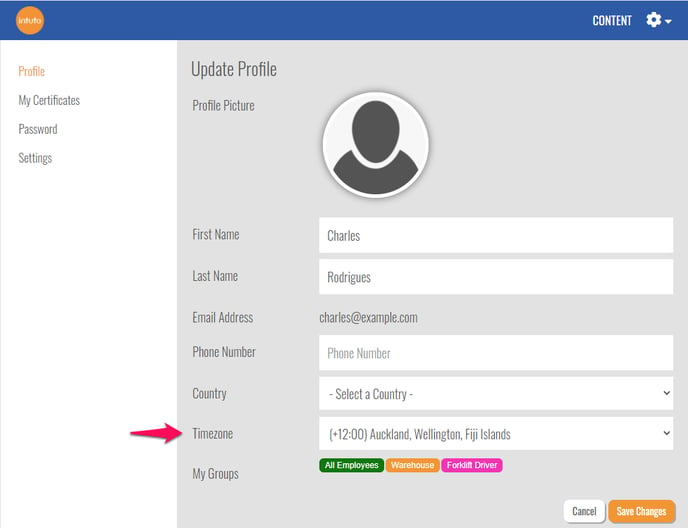
How dates appear in exported reports:
When you export a report, the dates shown on the report will be shown in UTC as seen below. This is to ensure consistency across the dates and times no matter what timezone you are when viewing the reports, or what timezone the students were in when the courses were completed.

What is UTC?
Coordinated Universal Time (or UTC) is the primary time standard by which the world regulates clocks and time. It is not adjusted for daylight saving time and is effectively a successor to Greenwich Mean Time (GMT). Time zones add or subtract hours from UTC depending on the location around the world, for example New Zealand's time zone is UTC+12, or UTC+13 when observing daylight savings.
How date formats are used in the system:
Different parts of the world use different date formats - dd/mm/yyyy or mm/dd/yyyy.
The date format used in the system will be determined by the settings in your browser. If you're seeing the date in the wrong format please update the format in your browsers. Instructions on how to for this for Microsoft Edge, Chrome and Firefox are below.
Microsoft Edge:
- Click the far right top corner, three dots
- Go to settings
- Select languages
- Add language
- English (United Kingdom) for dd/mm/yyyy
- English (United States) for mm/dd/yyyy
- Click the three dots beside your chosen language
- Choose to display in your chosen language
- Restart browser
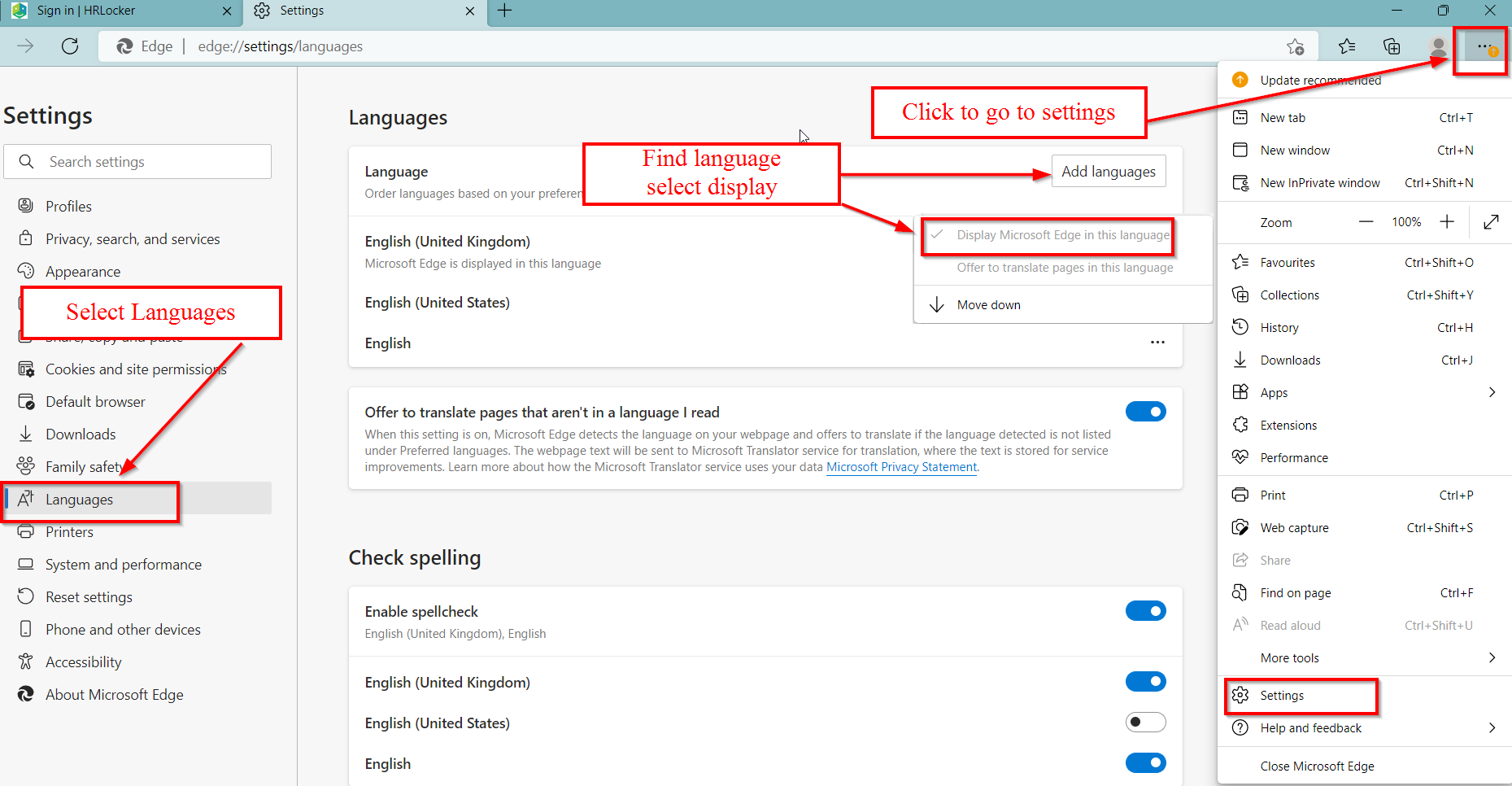
Chrome:
- Click the far right top corner, three dots
- Go to settings
- Select Languages
- Add language
- English (United Kingdom) for dd/mm/yyyy
- English (United States) for mm/dd/yyyy
- Click the three dots beside your chosen language
- Display in this language
- Restart browser
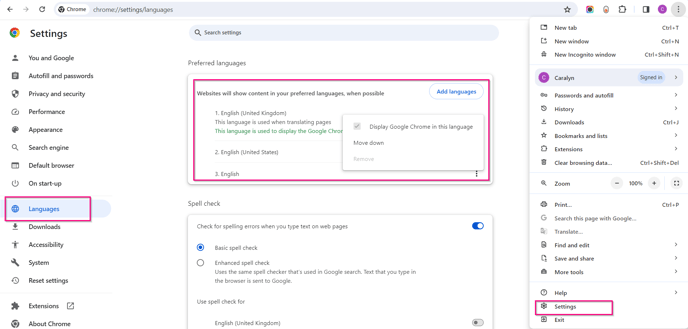
Firefox:
- Click the far right top corner, three lines
- Go to settings
- Select languages
- Choose to display in your chosen language
- Tick to display in Irish date format
- Restart browser
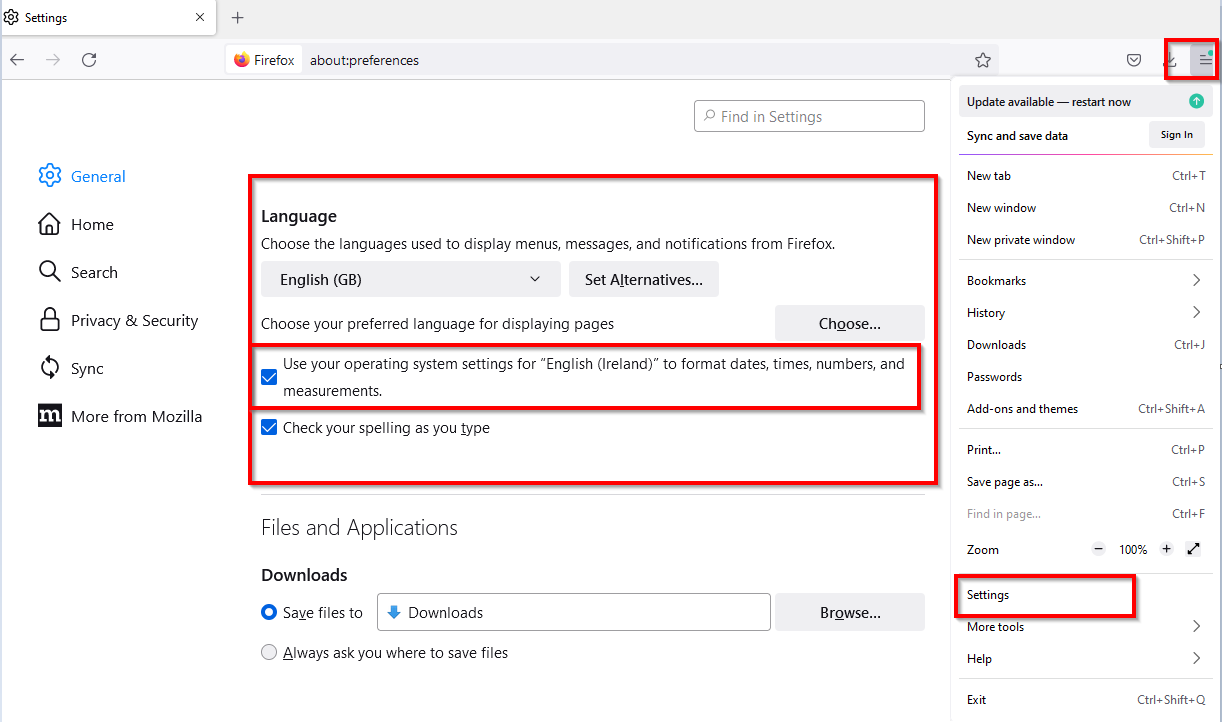
If you have any further questions, please contact support@intuto.com.