How do I add or remove an Admin or Editor from the site?
You can add other Admin and Editors to your site to assist with editing, enrolling and reporting. Admin and Editors can also be removed as staff leave or change roles within your organisation.
To manage the Admin and Editor roles on your Intuto site, you can:
1. View the Admin and Editors on your site
2. Add an Admin or Editor to your site
3. Change between Admin and Editor
4. Remove an Admin or Editor from your site
Viewing the Admin and Editors on your site:
Go to your settings by clicking the 'cog' icon in the top right, and click Settings in the menu that appears.
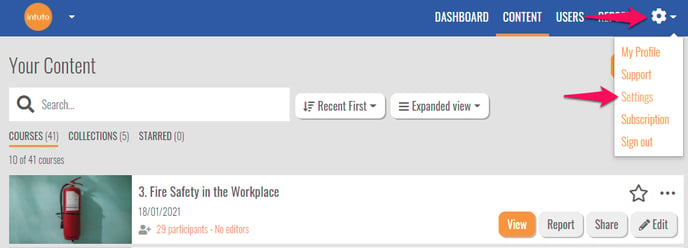
Click Permissions in the list on the left hand side of the screen. Here you will see a list of all Admin and Editors of your site, Admin can be identified by the tick in the Admin column.
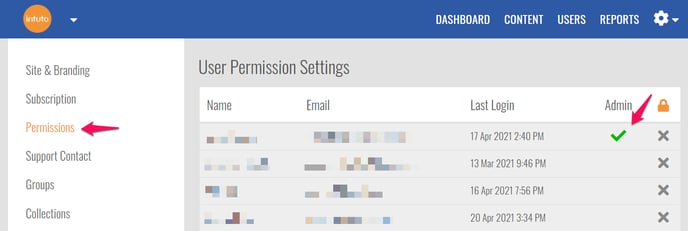
Adding an Admin or Editor to your site:
To add an Admin or Editor to your site, view the Permissions page as above. Click Add User at the top right of the page.
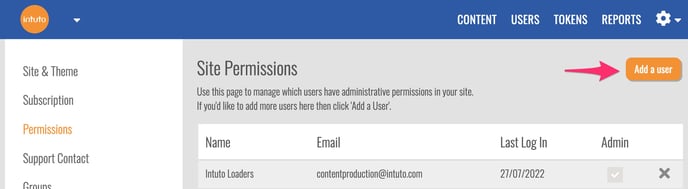
You'll see the following pop up. Use the dropdown box to select to add the user as an Admin or an Editor.
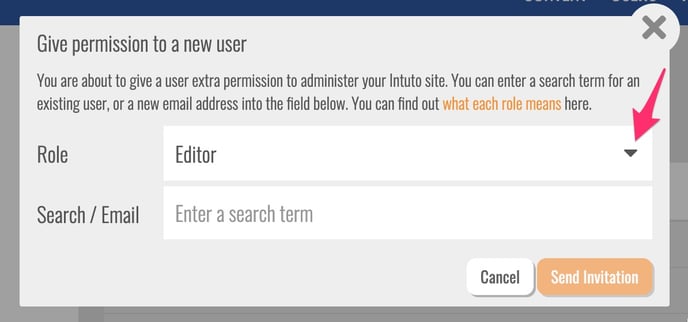
Enter the email address of the user you want to upgrade the permissions of in the Search/Email box. If they are an existing user, you will see their name and email address appear:
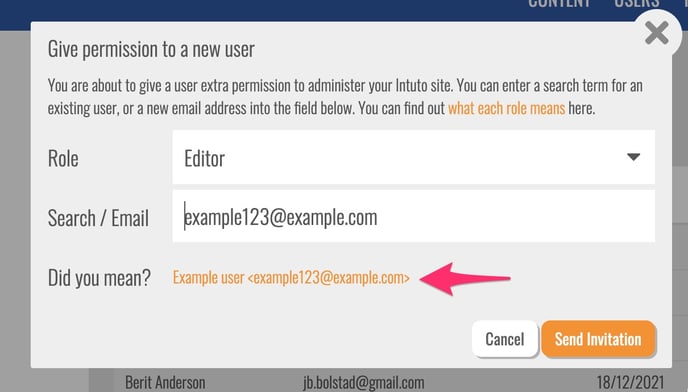
Click Send Invitation to upgrade the users role, or click their name to access the email setting.
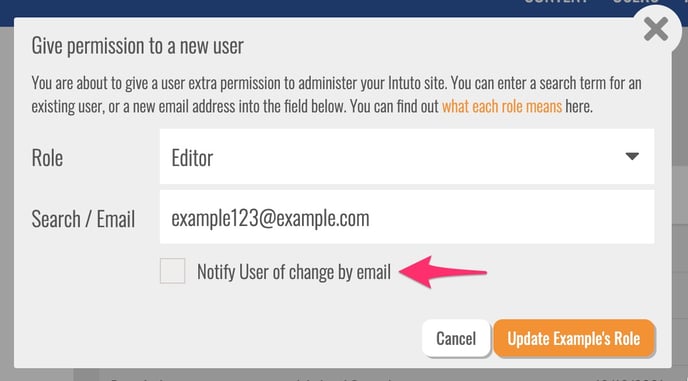
Tick this box if you would like the user to be notified of the change in permissions, then click Update ***'s Role to save your changes.
If the person you want to add as an Admin or Editor is not yet a user on your site, they will receive an email with an invitation to the site. The user can follow the link in this email to create an account and access the site. You'll see any Pending Invitations at the bottom of the page.
Changing between Admin and Editor:
View the Permissions Settings page as above.
Find and copy the email address of the user you want to change and click Add User in the top right of the screen.
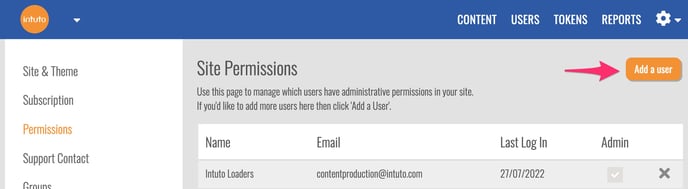
Use the dropdown box to select the new role, either Admin or Editor:
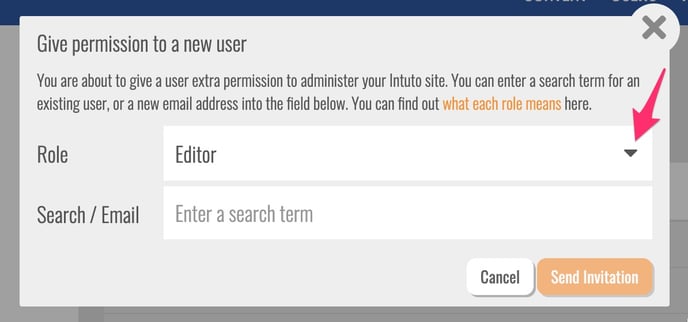 Enter the email address into the Search/Email box and click Send Invitation to make your change.
Enter the email address into the Search/Email box and click Send Invitation to make your change.
On the permissions page you'll see the user have a tick appear in the Admin column if changing them to an Admin, or see the tick disappear if changing them to an Editor.
Removing an Admin or Editor from your site:
To remove an Admin or Editor from your Intuto site go to your Permission Settings page as above. Click the Padlock icon to unlock the remove option.
Find the user you want to remove in the list and click the X to the right of their name.
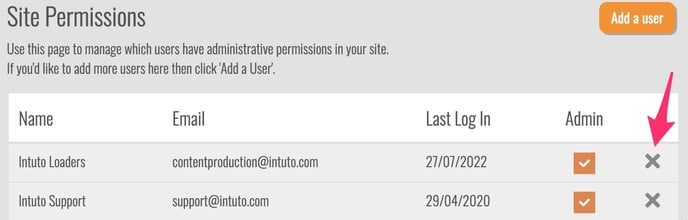
You will see the following pop up, click Remove Permissions to confirm.
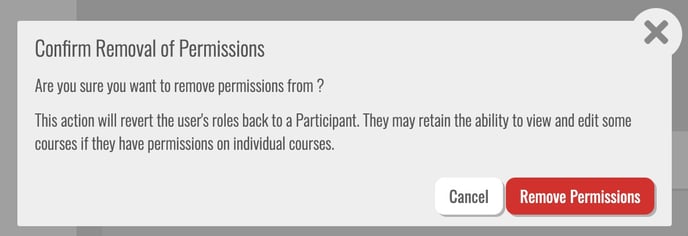
This will downgrade the user from an Admin or Editor to a Participant of your site.
Contact support@intuto.com for more information or help with managing your Admin and Editors.