Adding an Editor to a Course
If you would like to give someone access to one course but not to your whole Intuto site you can add them as an Editor to that specific course.
A Course Editor can be added to individual courses from the:
- Users page
- Course Report
Adding an Editor to a Course from the Users Page
On the Users page, select the User you want to make an Editor by ticking the box next to their name, then click Bulk Actions. Click Register # User into Course/Collection.
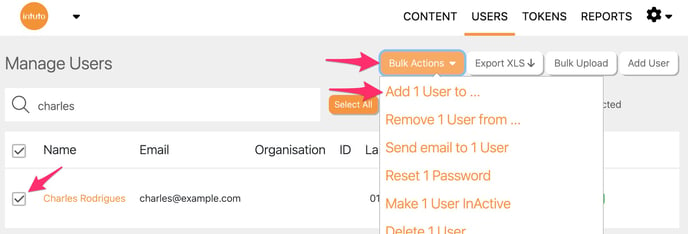
Select Course in the "Register into" drop down box, and select Editor in the "as a" drop down box.
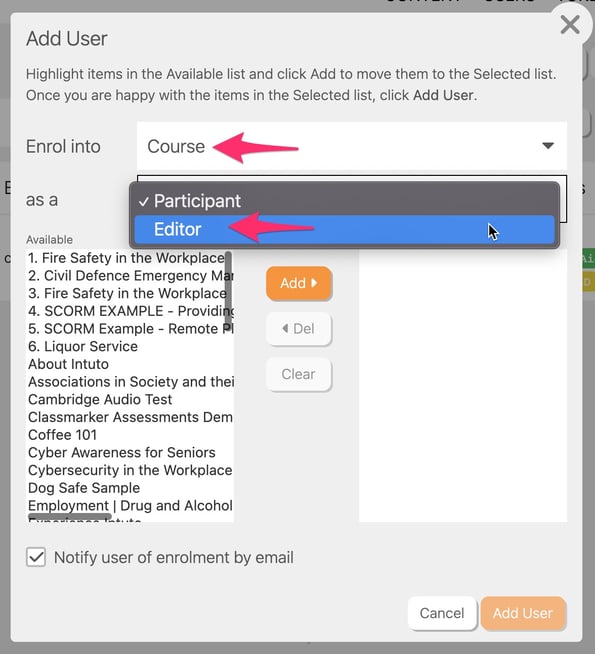
Select the courses you want your user to be an editor of by using the Add button. Once you are happy with the list of courses in the right hand side, click Submit to give your user editor access to these courses.
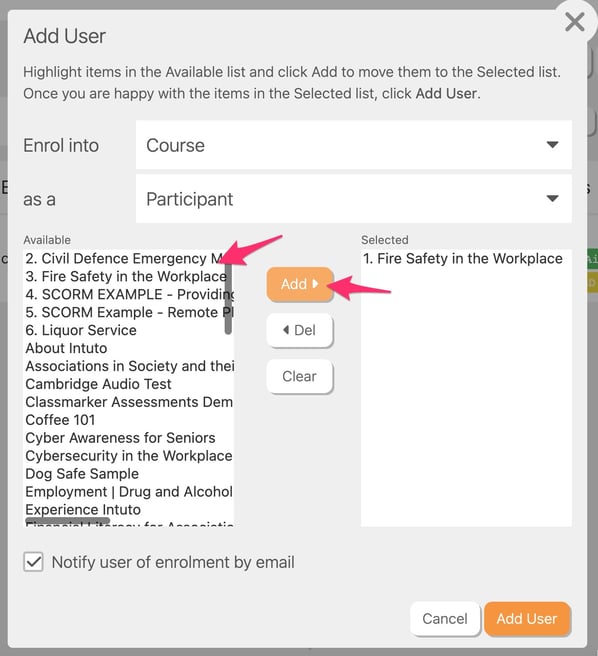
Adding an Editor to a Course from the Course Report
To view a Course Report click Report on a course from the content page, or go to Reports and click View Report on the Course Report section.
Scroll to the bottom of the report and select specific users by ticking the box to the left of their name.
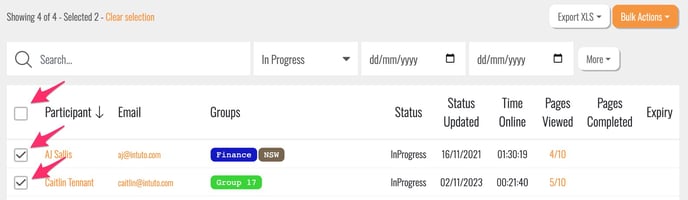
Click Bulk Actions and then click Change role for # users to see the following popup.
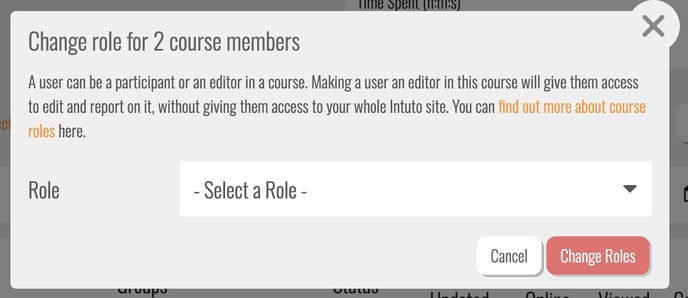
Select the Role using the dropdown:
- Participant - This will change all selected users back to a standard participant for this course, allowing them to view and complete the course only.
- Editor - This will change all selected users to an Editor of this specific course, allowing them to edit the course material and view the report for this course.
If you want more information or help with this process please contact support@intuto.com.