Using the AI content generator
When building your courses, you can use AI to assist with creating your course structure and with expanding on key ideas.
From the course editor you can use AI to:
- Generate a basic course structure from a course topic/key words
- Generate text about a specific idea/keyword
- Generate a quiz based on the text within your course
Please note that although the generated content might sound convincing, it may not be entirely factually correct and will need to be reviewed by a subject matter expert. This tool is only intended to help get you started on your course.
Generate a Basic Course Structure
When starting a course from scratch, the AI Content Generator can be used to create a basic course structure made up of approximately 5 pages with a small paragraph of text on each.
To do this, click the blue Generate Content button in the top left of the Course Editor.
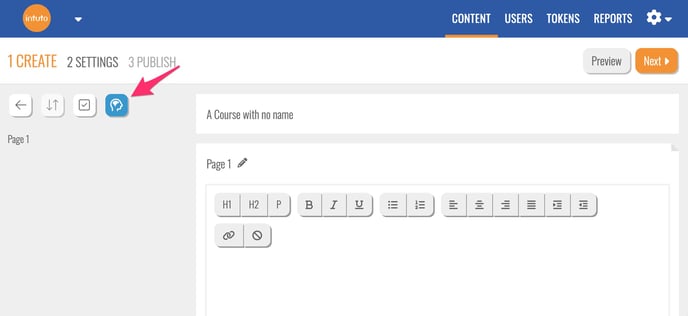
You'll see the following popup. Type your desired course topic/key words into the text box or use the See Examples button to get some inspiration. In this example we will use "Phone Etiquette" as our topic/keywords.
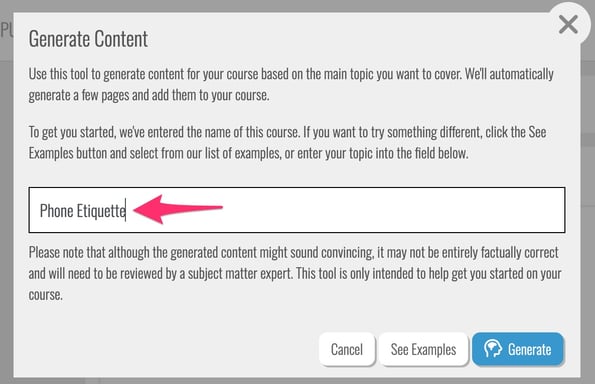
When you have entered your topic/keywords, click the Generate button. You will see the popup below while your course structure is generating.
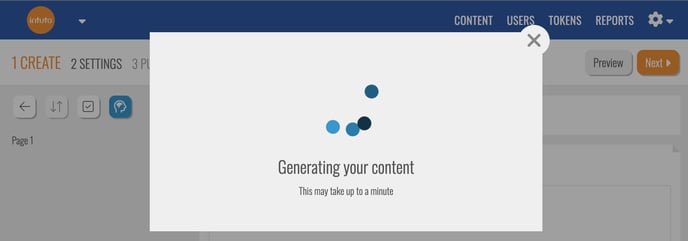
Once your course structure has generated, you'll see the pages added to the course editor. This may include an introduction page and some main points within your course topic/key word theme.
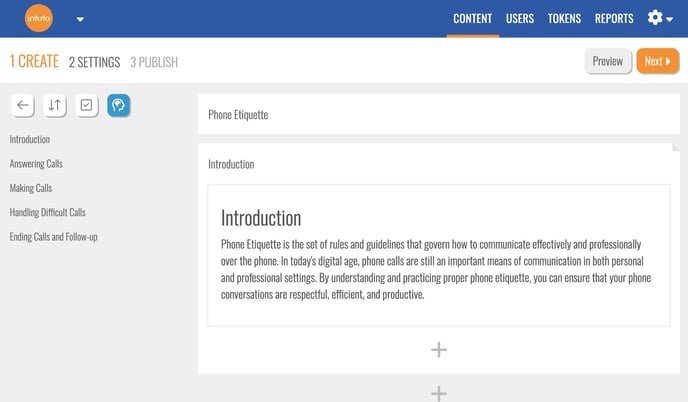
You can then edit the text on these pages, as well as add images, interactions and quizzes like you can with a regular course. Click here for information on how to edit content on your course pages.
Please note that although the generated content might sound convincing, it may not be entirely factually correct and will need to be reviewed by a subject matter expert. This tool is only intended to help get you started on your course.
Generate text about a specific idea
If you have a course structure already, you can use the AI Content Generator to expand on a specific idea or topic within your course. You can do this on an existing page, or you can use the content generator to add a new page to your course.
To generate text on an existing page, go to the page you would like to generate more content on. Hover over the plus icon on that page and click the blue Generate Page Text button.
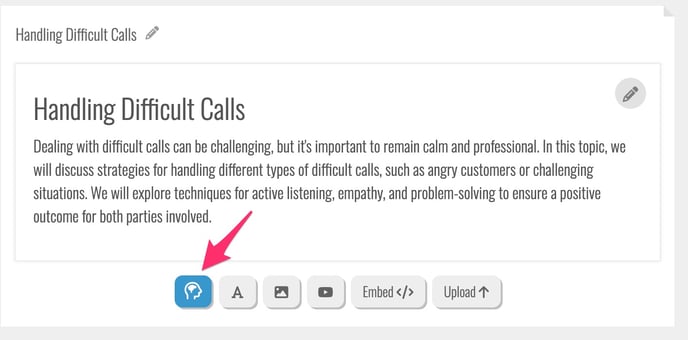
To generate text on a new page, hover over the plus icon where you would like to insert the page, then click the blue Generate button and select Generate Page.
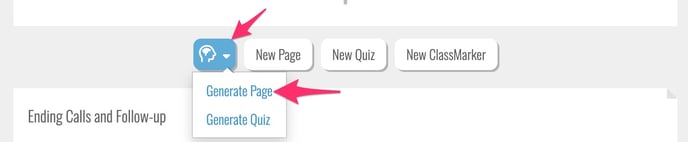
You'll see the following popup. The page name will automatically fill by default, but feel free to edit this if you would like to generate page content on a different topic.
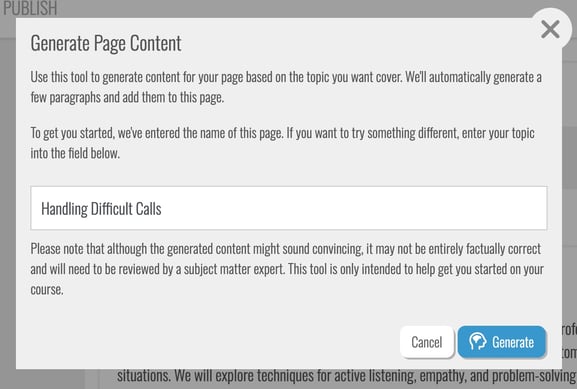
When you are happy with your topic/keywords, click the Generate button. Once your content has generated you'll see it appear on the page.
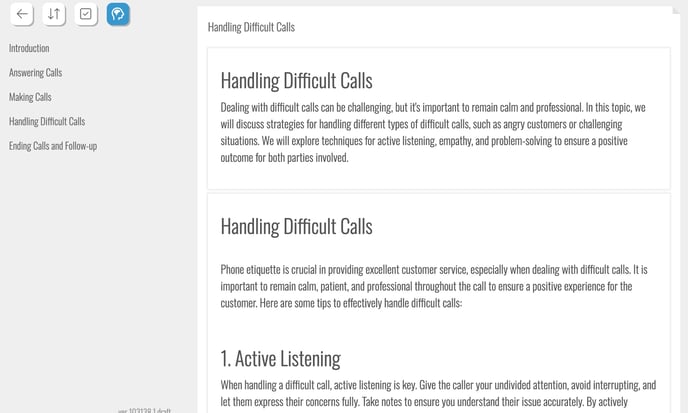
You can then review and edit the text, as well as add images, interactions and quizzes like you can with a regular course. Click here for information on how to edit content on your course pages.
Please note that although the generated content might sound convincing, it may not be entirely factually correct and will need to be reviewed by a subject matter expert. This tool is only intended to help get you started on your course.
Generate a Quiz in your course
If you have a course set up, you can use the AI Content Generator to create a quiz based on the text in your course.
To generate a quiz, hover over the plus icon where you would like to insert the page, then click the blue Generate button and select Generate Quiz.
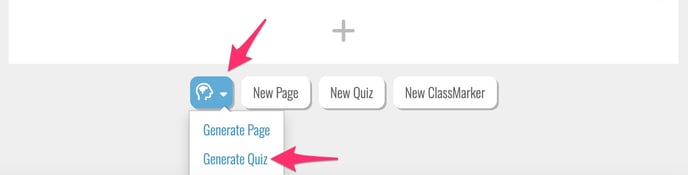
You'll see the following pop up. Select the pages you would like to generate quiz questions on and then click Generate.
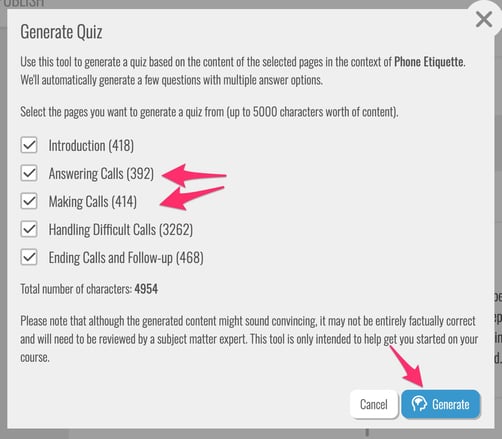
Note: The quiz can generate from a maximum of 5000 characters of text. If your course is longer than this you can create multiple quizzes throughout the course using different sections of your content.
Once your quiz has generated you'll see it appear in your course, where you'll be able to edit the questions and answers as well as update the quiz settings as normal. Click here for more information about creating or editing a quiz.
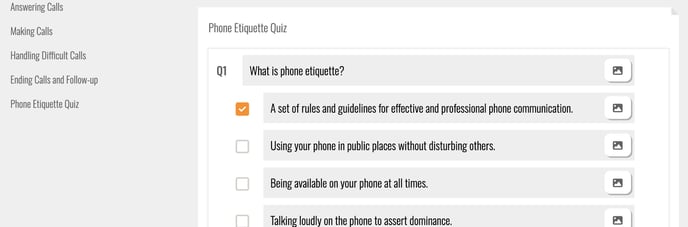
Please note that although the generated content might sound convincing, it may not be entirely factually correct and will need to be reviewed by a subject matter expert. This tool is only intended to help get you started on your course.
The AI Content Generator is a feature that will need to be turned on for your site. Contact us at support@intuto.com to request this or to learn more.