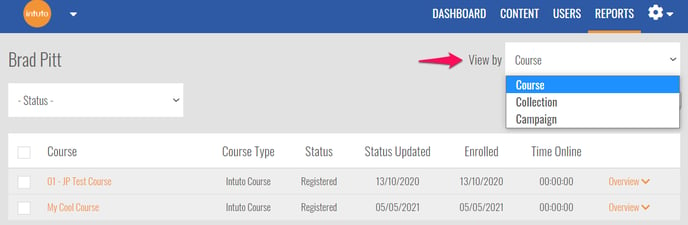How do I remove users from a Course or Collection?
You can remove users from a course or collection if you do not want them to have access to the courses and appear in the reporting.
Removing a User from an individual Course will delete all of their data associated with that course, as if they were never enrolled.
Removing a User from a Collection will delete all of their data associated with that collection, however the user will still be enrolled in the individual courses in that collection.
You will not be able to remove a User from a course if the course is associated with a collection the user is still enrolled in. Remove the user from the collection first, and you will then be able to remove the user from the course.
Please export any reports you will need before removing any users as this action can not be undone.
Removing Users
You can remove Users from:
From the Users Page
You can remove multiple users from courses/collections from the Users page.
Find the user/s you want to remove and tick the box to the left of their name.
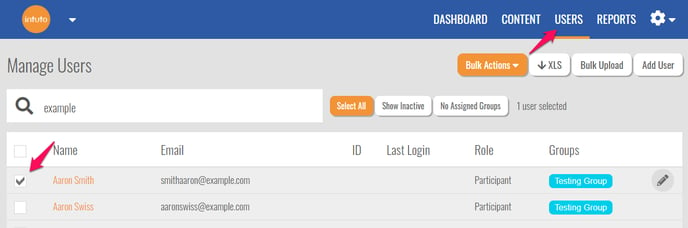
Click Bulk Actions and select Remove * User in Course/Collection.
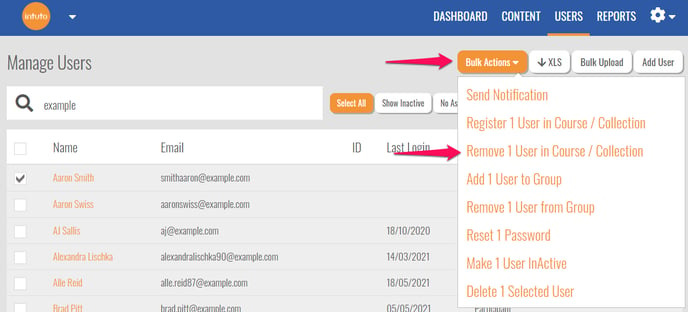
You will see the following pop up. Use the Remove from dropdown box to select the type of enrollment you want to remove, either Course or Collection.

You will see a list of your Available courses/collections on the left, use the Add> button to move the desired courses/collections to the Selected list on the right.
Use <Del or Clear to remove courses/collections from the Selected list.
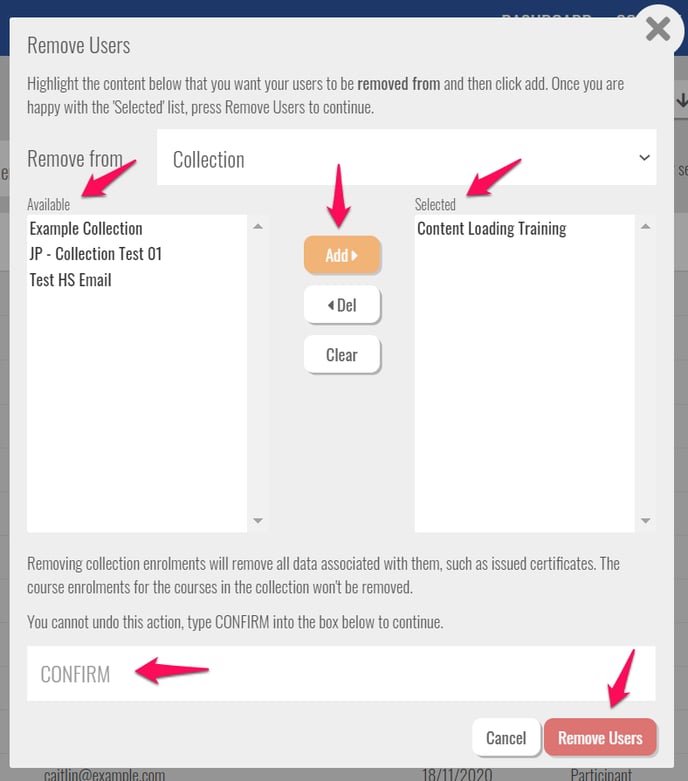
When you are happy with the Selected courses/collections in the right, type CONFIRM in the box at the bottom of the popup.
Once you have typed CONFIRM, you will be able to click Remove Users to remove the selected users from the selected courses/collections.
Note: Removing Users from a collection will take the users out of the collection reporting, but will not remove them from the courses that make up the collection. Once a User has been removed from the collection, you can then remove them from the courses within that collection.
From a User Report
You can remove an individual user from courses and collections from the User Report.
Go to your Reports page and click View Users in the User Report section.
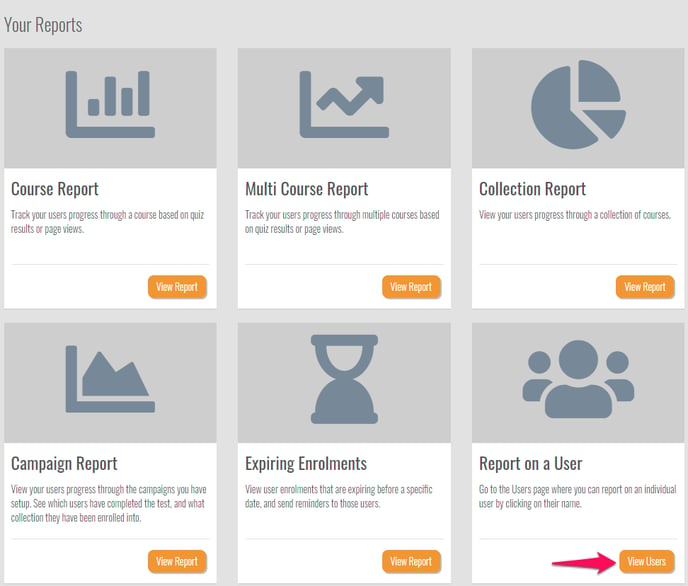
This will take you to your Users page. Find the User you want to remove from a course/collection and click on their name to be taken to their user report.
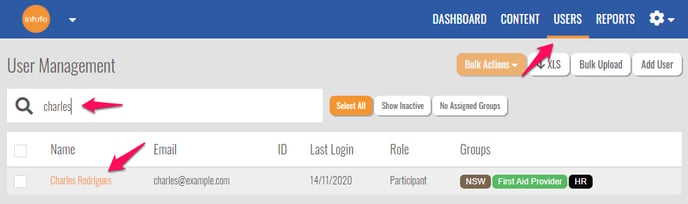
Use the View by dropdown box to select Course.
Removing Courses
Find the course/s in the list that you want to remove the user from and tick the box to the left of the course name/s.
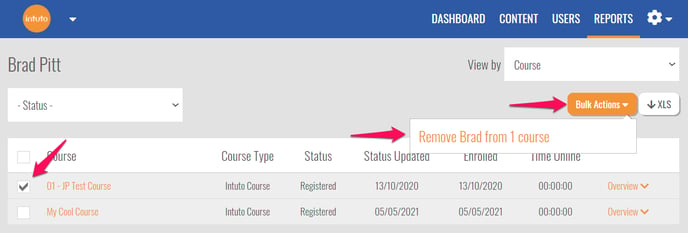
Click Bulk Actions, then Remove (User) from * course. You will see the following popup.
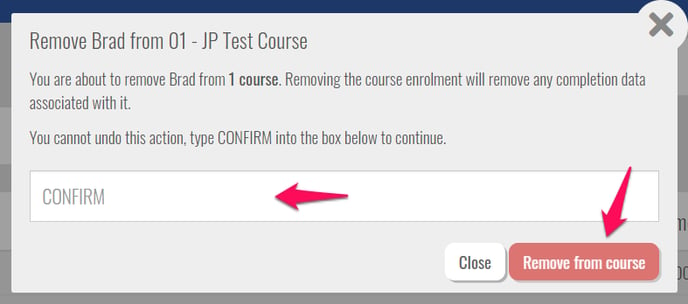
Type CONFIRM in the box to confirm your action. You can then click Remove from course.
Note: This action can not be undone - make sure you have selected the correct user and courses before confirming.
Removing Collections
Use the View by dropdown box to select Collection.
Find the collection/s in the list that you want to remove the user from and tick the box to the left of the collection name/s.
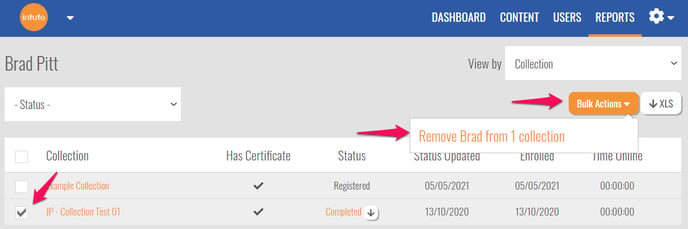
Click Bulk Actions, then Remove (User) from * collection. You will see the following popup.

To remove the user from the collection without removing them from the courses within the collection, simply type CONFIRM and click Remove from collections.
If you also want to remove the user from the courses within the collection, click Show Advanced.
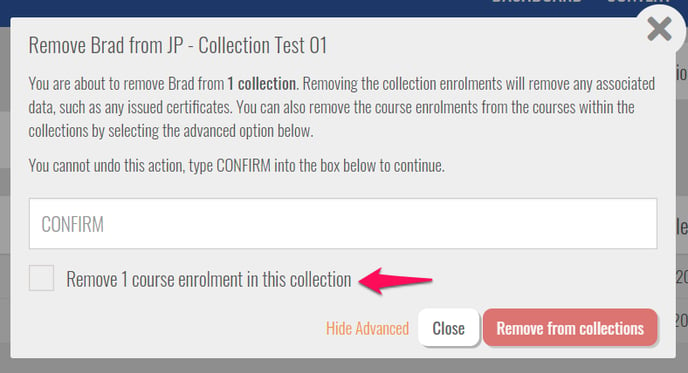
You can then choose to Remove * course enrolments in this collection. Once you have ticked this box, type CONFIRM and click Remove from collections, to remove the user from the collection and the courses within the collection.
Note: This action can not be undone - make sure you have selected the correct user and collections before confirming.
From a Specific Course Report
If you are wanting to remove users from one course, you can do so from the Course Report for that course.
Access the report for the course you want to remove users from by clicking Report on a course from the content page, or go to Reports and click View Report on the Course Report section.
Scroll to the bottom of the report to see the list of users enrolled.
Select specific users by ticking the box to the left of their name, or select all users by selecting the box next to the headers. You can also use the filters to assist with your user selections.
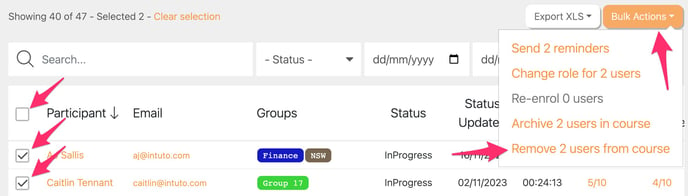
Once you are happy with your selection of users, click Bulk Actions then Remove # users from course. You will see the following popup, type CONFIRM then click Delete Members to confirm the deletion.
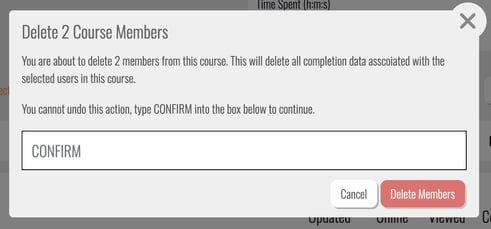
Please note: Deleting/Removing users from a course is a permanent action and cannot be undone. Please contact support@intuto.com before deleting users if you have any questions.
Contact support@intuto.com for help or more information.