You can use the hyperlink feature in the text editor to link to external sites from within your courses.
There are two ways you can add a website link to your course. You can:
Linking the website URL to text on your page
You can add a website link using the existing text on your page if you do not want the full website URL to be written in your course. Highlight the word or group of words you want to use for the link, and click on the link button in the text editor.
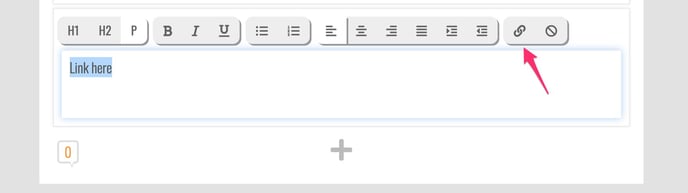
Type or copy and paste your website link URL into the pop up and click OK.
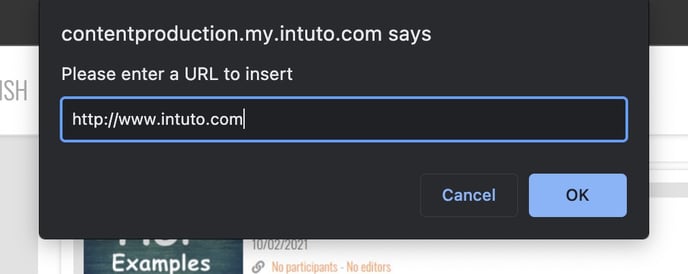
Your linked text will change colour to match the action buttons on your site, and will open in a new tab when a user clicks on it while viewing the course.
Note: The URL needs to have http:// at the beginning of it to correctly link to the site.
Including the entire website URL in your course
You can add a link with the full URL displayed in the course.
Add a text box where you want the link to sit, or go to the existing text in your course editor. Click the link button in the top right of the text editor.
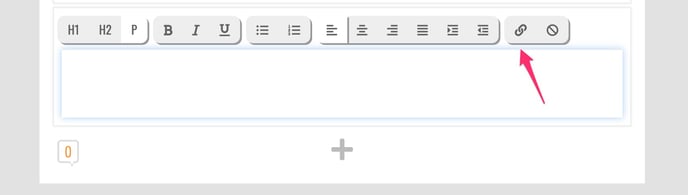
Type or copy and paste your website link URL into the pop up and click OK.
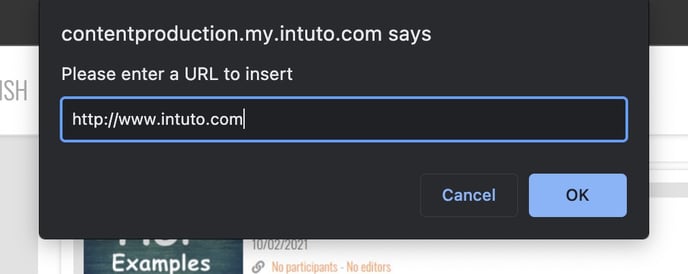
The URL appear in your text editor, in a colour to match the action buttons on your site. The link will open in a new tab when a user clicks on it while viewing the course.
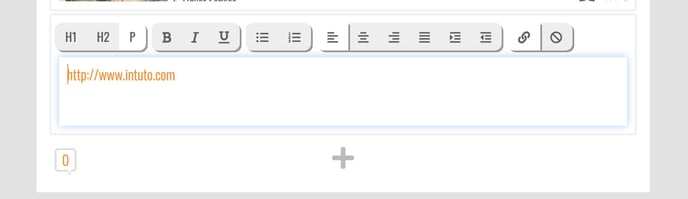
Note: The URL needs to have http:// at the beginning of it to correctly link to the site.
Please contact support@intuto.com for help or more information.
