How do I add a Page or Quiz to a course?
You can separate your content over multiple pages to organise the flow of information. You can also add a quiz to a course to check and record a user's understanding of your content.
When editing a course, you will see multiple white squares on your screen with each white square representing a different page in your course.
You can:
Add a New Page
To add a new page to your course, hover over the "+" icon underneath the white square of each page and click New Page.
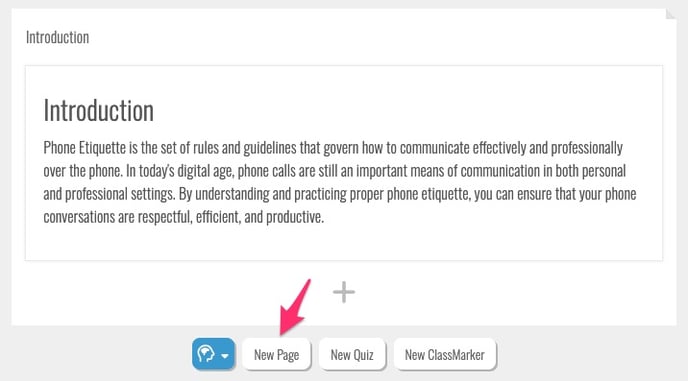
You'll see a new page appear in your course, and also see it in your page list on the left hand side.
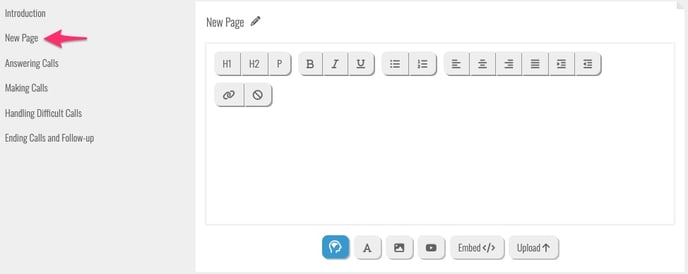
Once you have added your pages, you can start to add your content:
- Learn how to add text to your course
- Learn how to add images and files to your course
- Learn how to add videos to your course
Add a New Quiz
To add a new page to your course, hover over the "+" icon underneath the white square of each page and click New Quiz.
Note: If you have the ClassMarker integration enabled on your site you will also see the button New ClassMarker Quiz here.
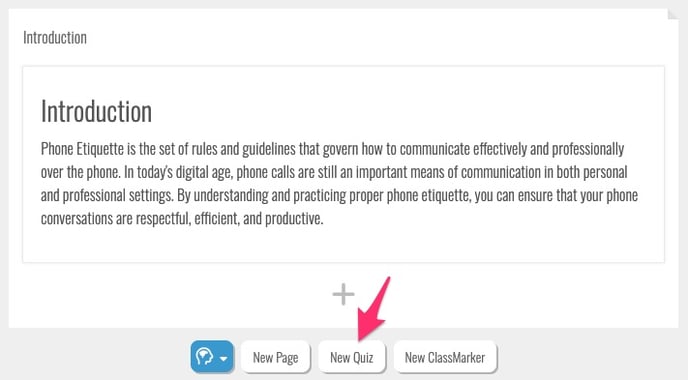
You'll see a new quiz appear in your course, and also see it in your page list on the left hand side.
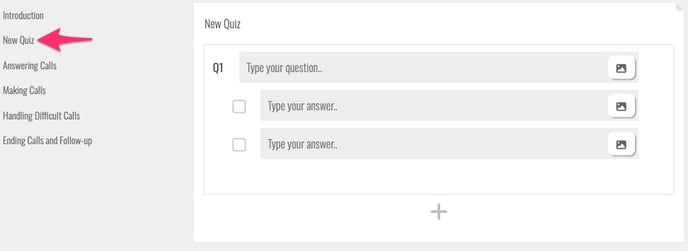
Once you have added a quiz, learn how to add your questions and adjust your quiz settings here.
If you are using Classmarker please contact us at support@intuto.com for assistance with adding your assessments to your course.
Use the AI Content Generator to add material to your course
When building your courses, you can use AI to assist with creating your course structure, with expanding on key ideas, and with creating quizzes based on your course material.
Learn more about our AI Content Generator.
The AI Content Generator is a feature that will need to be turned on for your site. Contact us at support@intuto.com to request this or to learn more.
Contact support@intuto.com for further information on creating courses and adding your material.