Comment Reports
A Comment Report allows you to see all of the comments left on a specific course without having to click through each page of a course.
In a Comment Report you can:
Accessing a Comment Report
To view a Comment Report go to Reports and click View Report on the Comment Report section.
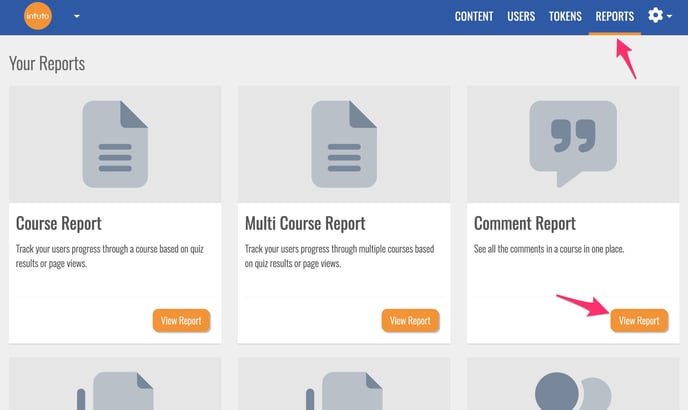
Then use the dropdown box to choose a course to view the comment report on.
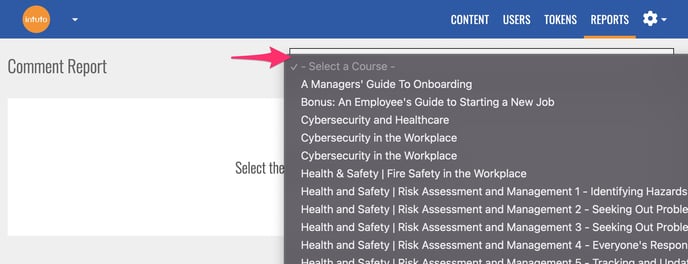
You will see a list of all of the comments on the selected course including:
- The name and email address of the participant who left the comment
- The number and name of the page the comment was left on
- The comment in full
- The date the comment was created
You can also filter the list of comments using the search bar and date filters at the top of the screen.
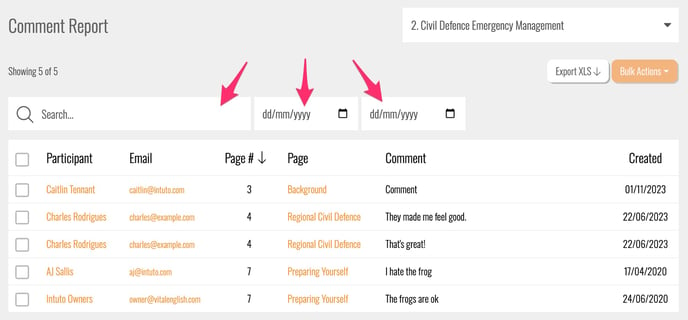
Deleting Comments
You can delete comments from the comment report individually or in bulk. Select one or more comments you want to delete by ticking the box on the left hand side or use the box at the top to select all. Then click Bulk Actions and Delete # comments.
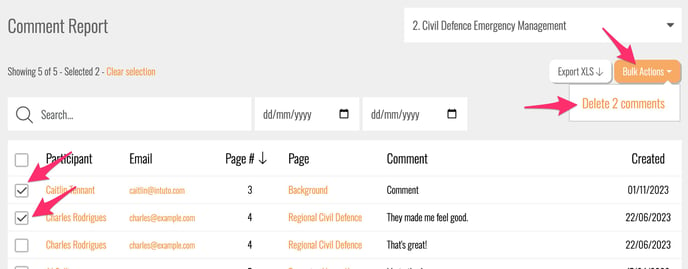
You'll see the following popup, type CONFIRM into the box and click Remove # comments to confirm the deletion.
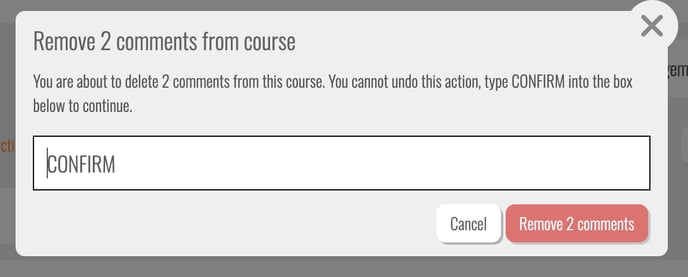
Note: Deleting comments is a permanent action that can't be undone. Please ensure you are only selecting the comments you definitely want to delete during this task.
Exporting a Comment Report
Like all of the Intuto reports, you can export a comment report to an excel spreadsheet.
To export a comment report, view the comment report by following the instructions above, then click Export XLS in the top right to download your file.
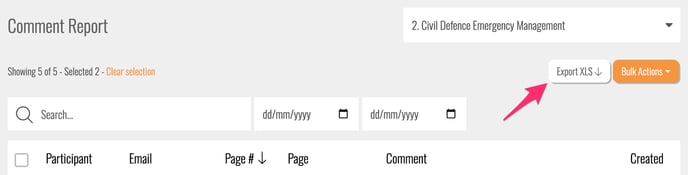
Note: Your export will only show the comments available in your current filter settings - if you want to export all comments in the report make sure you remove/reset any filters at the top of the screen first.
If you have any questions or would like help reporting on your comments please contact support@intuto.com.